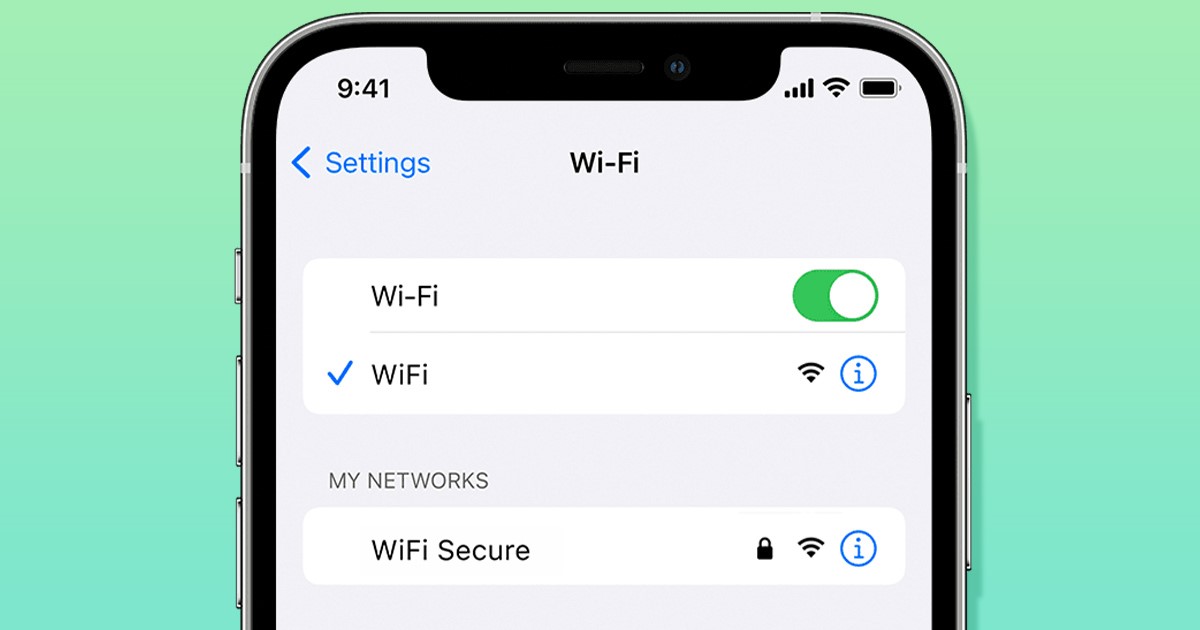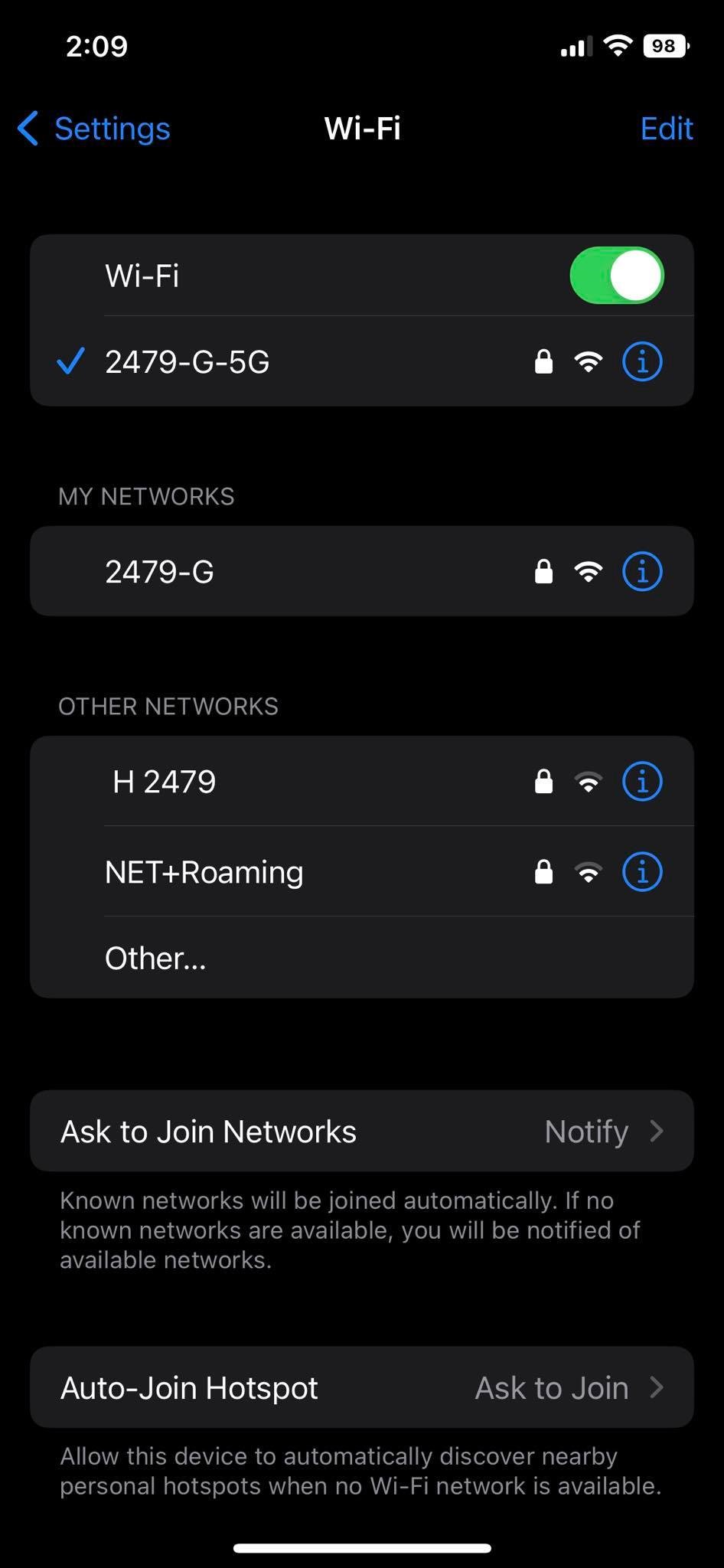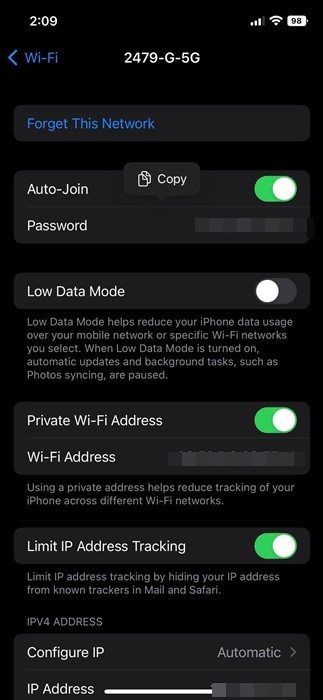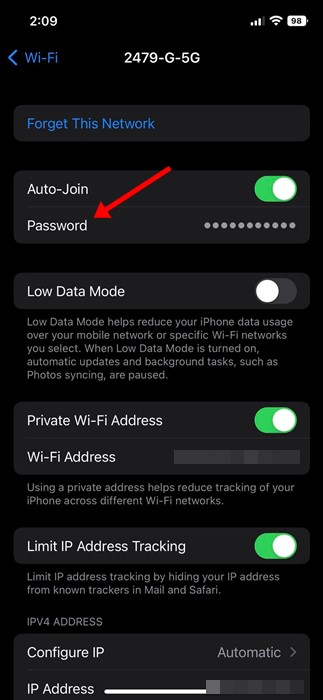While seeing a WiFi network password is a tiny improvement, it could be helpful in many situations. For example, if you’re at a friend or family member’s house but can’t recall the password of a WiFi network you’ve once connected to. The feature could also be useful if you don’t remember your current WiFi password but want to share it with someone else. So, instead of asking the other person, you can use this method to view connected WiFi passwords on any iOS device. After installing iOS 16 on compatible iPhones, users will find a new ‘Password’ option in the WiFi section of the Settings app. So, if you are interested in viewing the password of your WiFi network on your iPhone, you have landed on the right page.
View Connected WiFi Password on iPhone
In this article, we have shared a step-by-step guide on seeing your WiFi network password on your iPhone without jailbreaking or installing any additional app. So, let’s get started.
First of all, open the Settings app on your iPhone.
On the Settings app, tap on the WiFi.
Now, you will see all available WiFi networks, including the one you’re currently connected to.
To view the WiFi password of your WiFi network, tap on the Network name.
On the WiFi network page, you will find a new ‘Password‘ option. Tap on the password to view it. You must go through the authentication (Face ID, Touch ID, or Passcode), whatever you have set.
Once done, this will unlock the password instantly. You can now copy the password to your clipboard.
That’s it! This is how you can view the WiFi password on your iPhone. Unlike the option to view WiFi passwords, iOS 16 also introduced many other features, like SharePlay on iMessage, iCloud shared photo library, live text, and more. For a complete list of all iOS 16 features, check our article – WWDC 2022: Every New Feature of iOS 16. Also read: How To View Saved Wifi Passwords On Android So, this guide is all about how to see WiFi network passwords on iOS 16. The feature is available only on iOS 16; hence if you can’t find the ‘Password’ option, you need to upgrade your iPhone. If you need more help in viewing WiFi password on iPhone, let us know in the comments below.
Δ