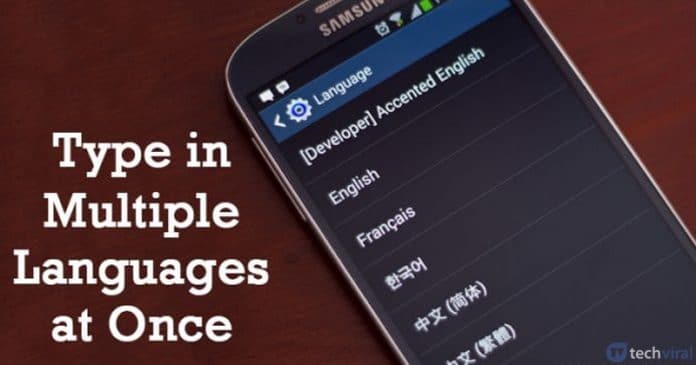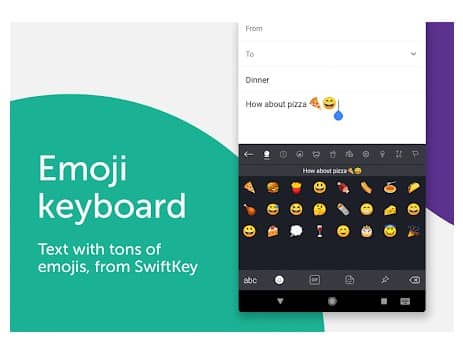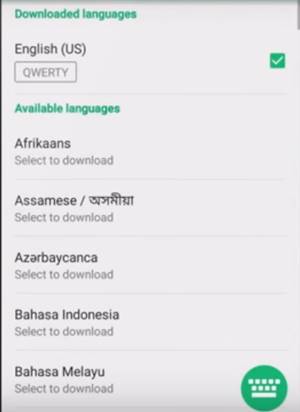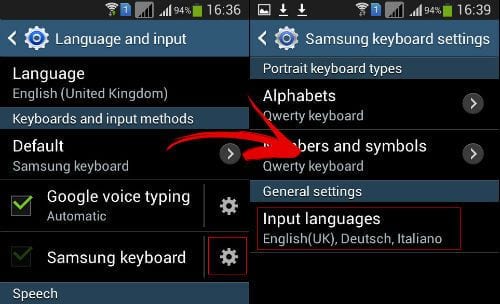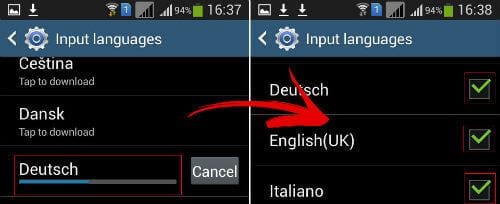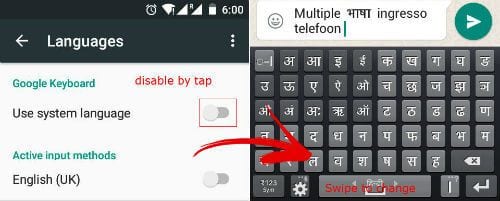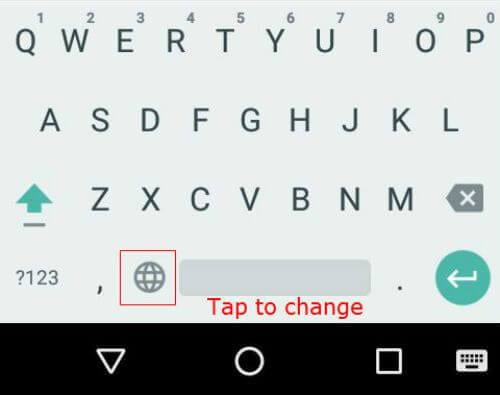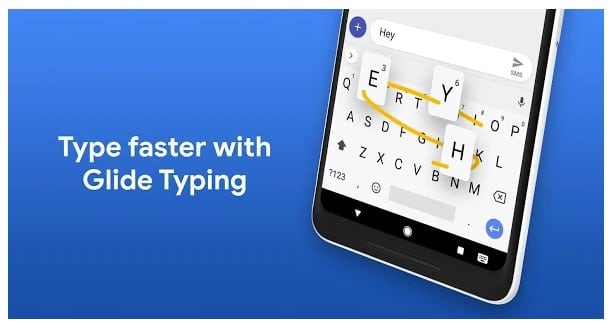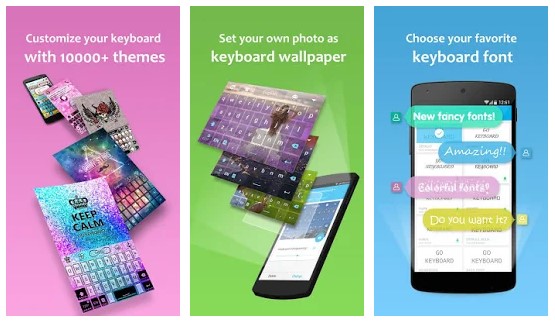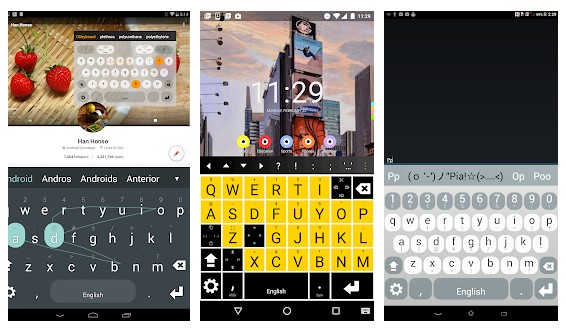Since Android devices are getting more and smarter with each day, developers are making a unique and interesting app to carry out different purposes like keyboard apps with multiple language support. Not only that but keyboard apps these days have a lot of customizable options and awesome features. If we talk particularly about the Multilingual typing, yes, Android devices are capable enough to handle multiple languages while typing. There are lots of keyboard apps available out there which allows users to switch back and forth between languages like SwiftKey Keyboard.
How to Type in Multiple Languages at Once on Android
So, in this article, we are going to share two best methods that would help you to type in multiple languages in Android at once. So, let’s check out how to type different languages on Android easily.
Using SwiftKey Keyboard
SwiftKey Keyboard is one of the best and top-rated Android keyboard app available on the Google Play Store. The key thing about SwiftKey Keyboard is that it allows users to type in five languages simultaneously. So, in this method, we are going to use SwiftKey keyboard to switch back and forth between languages. Step 1. Download and install the Swiftkey app on your Android device and if you already have this keyboard pre-installed then skip this step. Step 2. Open the app and there choose the Languages option. There you will see the languages that you could choose to use. You can download any of these language packs, and these would be available for being used with the keyboard. Step 3. Now if you are thinking to work on with the multiple languages at the once then download all those language packs you need to work with and then on the keyboard step into that particular language pack every time you need it. That’s it, you are done! This is how you can use the Swiftkey keyboard to type in multiple languages. Hope this article helped you, if you have any doubt, let us know in the comment box below
Without Using Any Third-Party App
Well, normally, you can use the default Google Keyboard app to type in multiple languages in your Android smartphone. You just need to follow some simple steps listed below to type in Multiple Languages at once. Step 1. First of all, open ‘Settings’ on your Android smartphone and then go to “Language and input”. Now you need to tap on the gear icon behind the default keyboard app and then select ‘Input Languages’ Step 2. Now you will see all the languages that are downloaded on your device under the ‘Available Language’ list. Simply, choose the language from the list of languages. Step 3. Now you need to head to the Google Keyboard settings and then disable the option ‘Use System Language’ Step 4. Now you just need to open any messaging app, and then you will see a Globe icon below the space bar. You just need to tap once on the Globe icon to change the language.
That’s it, you are done! This is how you can type in Multiple Languages at once on Android without using any third-party app. Google’s default keyboard app for Android might not have got the functionality to write in multiple languages at once but this isn’t any mess with the Android devices because that many other keyboards could be used. As in the article, you have got up about the keyboard that you could use to type in multiple languages so try it out for the function.
Some other keyboard apps with Multilingual support
Just like the above two, there are plenty of other apps available on the Play Store with Multilingual support. Below, we have listed some of them.
1. Gboard
Gboard from Google is one of the best keyboard app available out there. It has lots of unique features compared to other keyboard apps. If we talk about the Multilingual typing, you don’t need to switch between languages manually. It will automatically correct and suggest words from any of your enabled languages.
2. GO Keyboard Lite
GO Keyboard Lite is the lightweight version of the regular Go Keyboard app. The keyboard app for Android brings in lots of free emoji, emoji arts, and many other smiley emoji. Not only that, but GO Keyboard Lite also lets you set keyboard wallpaper manually. It also has Multilingual typing support.
3. Multiling O Keyboard + emoji
As the name of the app says, Multiling O Keyboard + emoji is a keyboard app that has over 200 languages multilingual support. The keyboard app is lightweight, but it’s full of features. Multiling O Keyboard + emoji has plenty of themes, resizable buttons, gesture support, etc. So, these are the best methods to type in multiple languages at once on Android. Hope this article helped you share it with your friends also.
Δ