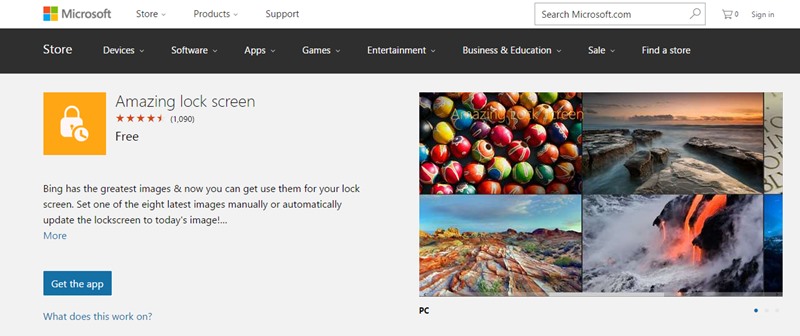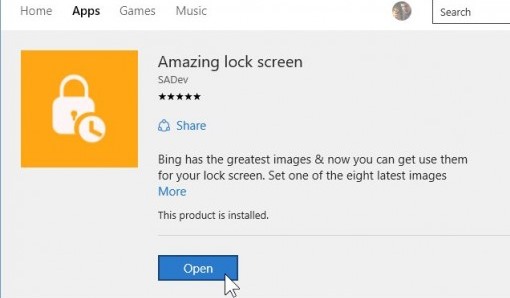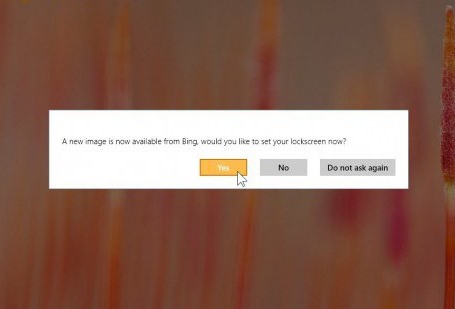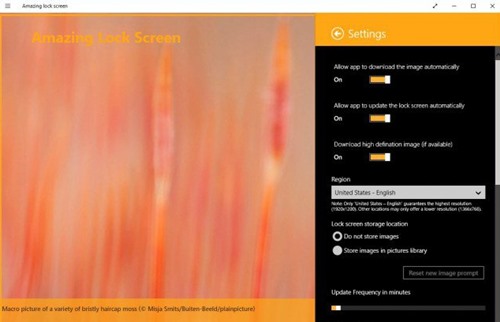How to Set Bing Images as Windows 10 Lock Screen Background
The method is quite simple and easy and you just need to download a cool application that will allow you to get the Bing wallpaper right on your lock scree of your Windows 10. So follow up the below.
Steps to Set Bing Images as the Windows Lock Screen Background:
- First of all you will have to download the “Amazing Lock Screen” app from the Windows Store. You can also find it online on the google search options too. As the name suggests this is really an amazing app that helps the windows users to set up the Lock Screen Backgrounds to Bing Images.
- After downloading the application, you have to open it on your Windows and then Click on the install button to start the installation process. When the installation completes you have to launch the application.
- At the very first start the application will prompt you with the message for whether you want to set Bing’s Latest featured images as your lock screen background or not. Just select “Yes” to set the Bing images as the Lockscreen Background.
- Now your Bing Images will be set as the lockscreen backgrounds but if you want the app to change up the images automatically by itself then you can do that also. Just go to the settings in the application and then set to enable automatic downloads. The app then automatically downloads the Bing images and then sets them as the Lock screen Backgrounds periodically. So this is the easiest methods by which you can easily Save up the Bing images and then set these as the lock screen wallpaper in windows 10. Just go through the steps that are stated in this article and then follow these up to make up the changes. You can also use some of the other apps too that are made for the same purpose and are available online for downloading but instead of going for that I prefer you to use the above method. Set up the amazing Bing Images on your lock screen and give it up a great look. Keep on sharing and leave a comment if you have any related queries with this.
Δ