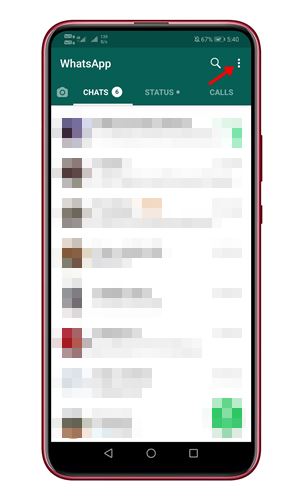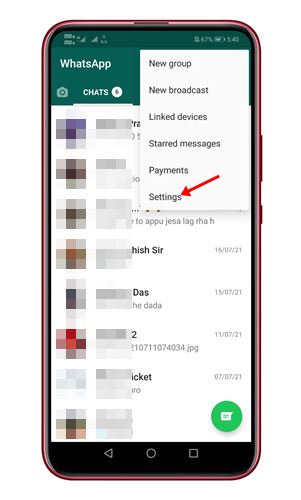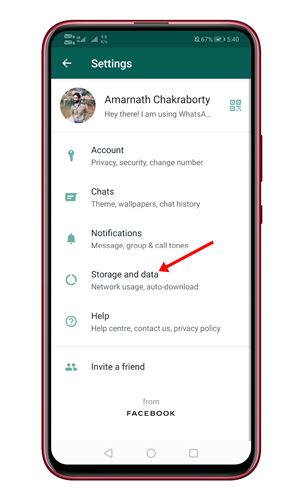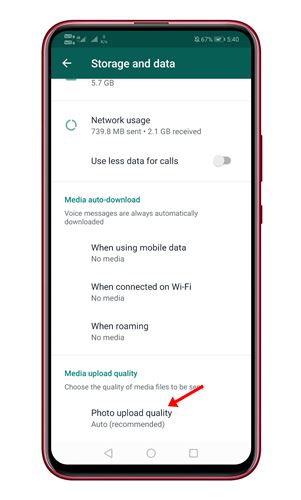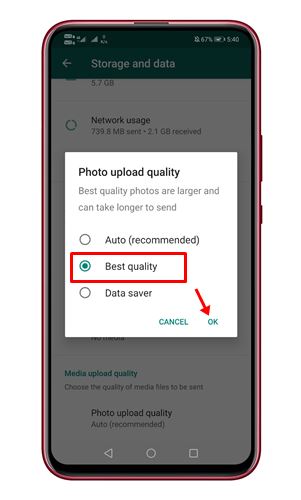Apart from that, WhatsApp also offers few other useful features such as sending files, voice and video calls, payment systems, and more. If you have been using WhatsApp for a while, you might have noticed that WhatsApp compresses the images you send. Although WhatsApp’s photo compression helps you save some data, not everyone likes this feature. WhatsApp has been found testing a new image and video quality option to deal with the image compression troubles. If you use WhatsApp beta for Android, you can now set quality for sending WhatsApp images in the app’s setting. Also Read: How to Use The Multi-Device Feature of WhatsApp
Steps to Send WhatsApp Images in Best Quality
Well, the feature to set the preferred photo quality is available only to WhatsApp Beta users. If you are running WhatsApp beta for Android version 2.21.15.7, you can now set the quality for sending WhatsApp images. You will find a new Photo upload quality option under the Media upload quality settings. Below, we have shared a step-by-step guide on how to send WhatsApp Images in the best Quality on Android. Let’s check out. Before following the steps, make sure that you are running WhatsApp beta for Android version 2.21.15.7. If you are already using that particular version, you can implement the steps shared below. Step 1. First of all, open the WhatsApp app on your Android smartphone. Next, tap on the three dots as shown below.
Step 2. From the list of options, tap on the ‘Settings‘
Step 3. On the Settings page, tap on the ‘Storage and Data’ option.
Step 4. Now scroll down and tap on the ‘Photo Quality Option’.
Step 5. Under the photo upload quality, select the ‘Best quality’ and tap on the ‘Ok‘ button.
That’s it! You are done. Now WhatsApp will automatically upload the images in the best quality. However, please note that WhatsApp still compresses your images despite providing you the ‘Best Quality’ option. So, the ‘Best’ quality doesn’t mean ‘Original’ quality. So, this guide is all about how to send WhatsApp images in the best quality. I hope this article helped you! Please share it with your friends also. If you have any doubts related to this, let us know in the comment box below.
Δ