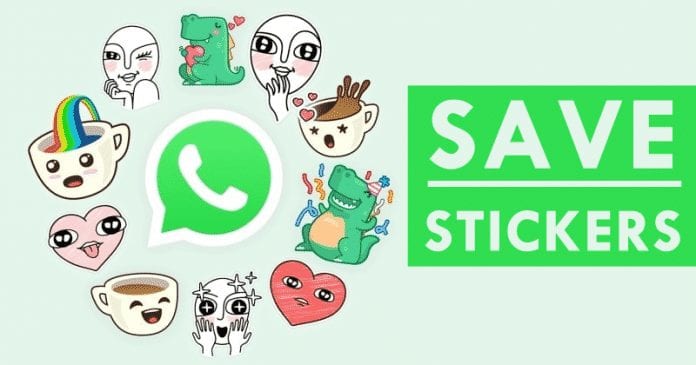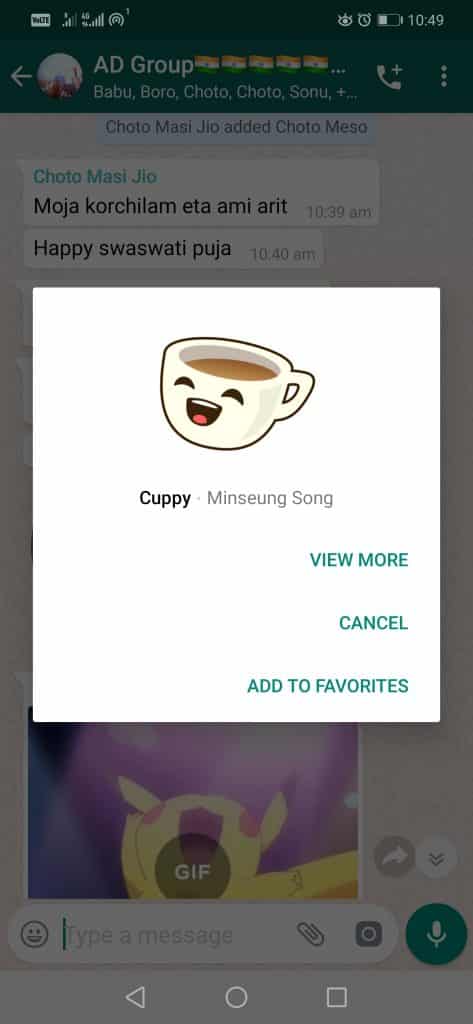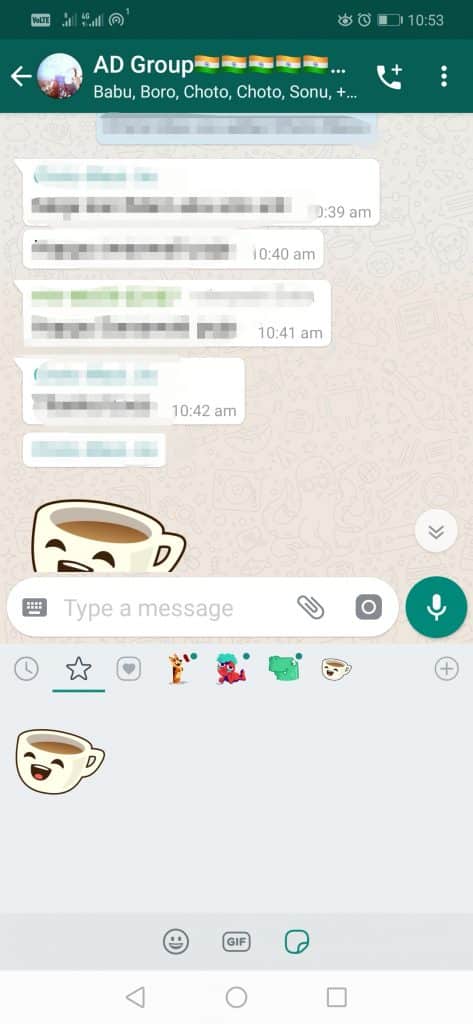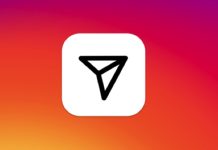Although the most popular ones can already be downloaded from the ‘store’ itself of the application, several times, many of you might have received stunning and awesome stickers from your contacts. At that time, you might have thought of saving them for your use but couldn’t do so. Hence, in this article, we will make you learn how to get or save the WhatsApp stickers that we received on WhatsApp. This is a very small but awesome ‘WhatsApp trick’ that not all users know about, especially as we already mentioned that ‘WhatsApp stickers’ is one of the new and recent features of WhatsApp. Yes, as we told you, whether you receive an official sticker or a customized one, you can save it for personal use.
Steps to Save The Stickers Sent By Others On WhatsApp
And once you are done with this, you can send it to any contact in the usual way, simply by accessing the stickers keyboard within the favorites section and clicking on it to share it in individual chats or group conversations. So, now, let’s get started and explore the tutorial we have mentioned below.
The task is simple and easy, as when you get a WhatsApp sticker in any conversation, you have to tap on the image in question.
After doing the above step (same on Android smartphones and iPhone devices), a small context menu will automatically appear on the screen.
In this menu, you will see the options “View More”, “Cancel” and “Add to favorites”.
If you click the “Add to favorites” option, the sticker will be added directly to your personalized keyboard section.
Now your desired sticker will get saved in the favorite section of the WhatsApp Stickers gallery. That’s it; now you are done. This is how you can save the stickers sent by others on WhatsApp. Now, if you want to send it to someone else, all you have to do is open the stickers keyboard in any conversation, and in the same, you have to go to the Favorites section (a little icon with a star shape). From this section, you can choose all your saved stickers to send anyone on WhatsApp, as all the stickers you will save will be stored in the “Add to favorite” section. And the most exciting thing about this small trick is that this method works for all stickers, whether it’s a native sticker of the application or a personalized sticker. So, what do you think about this? Share all your views and thoughts in the comment section below.
Δ