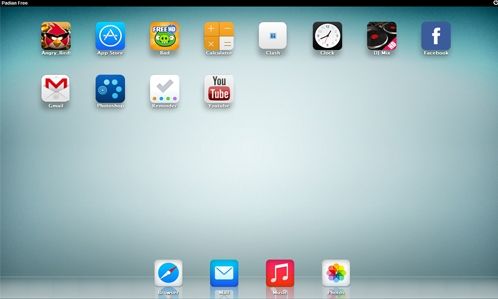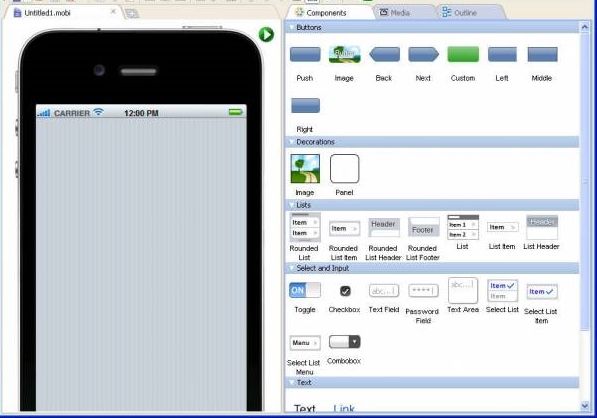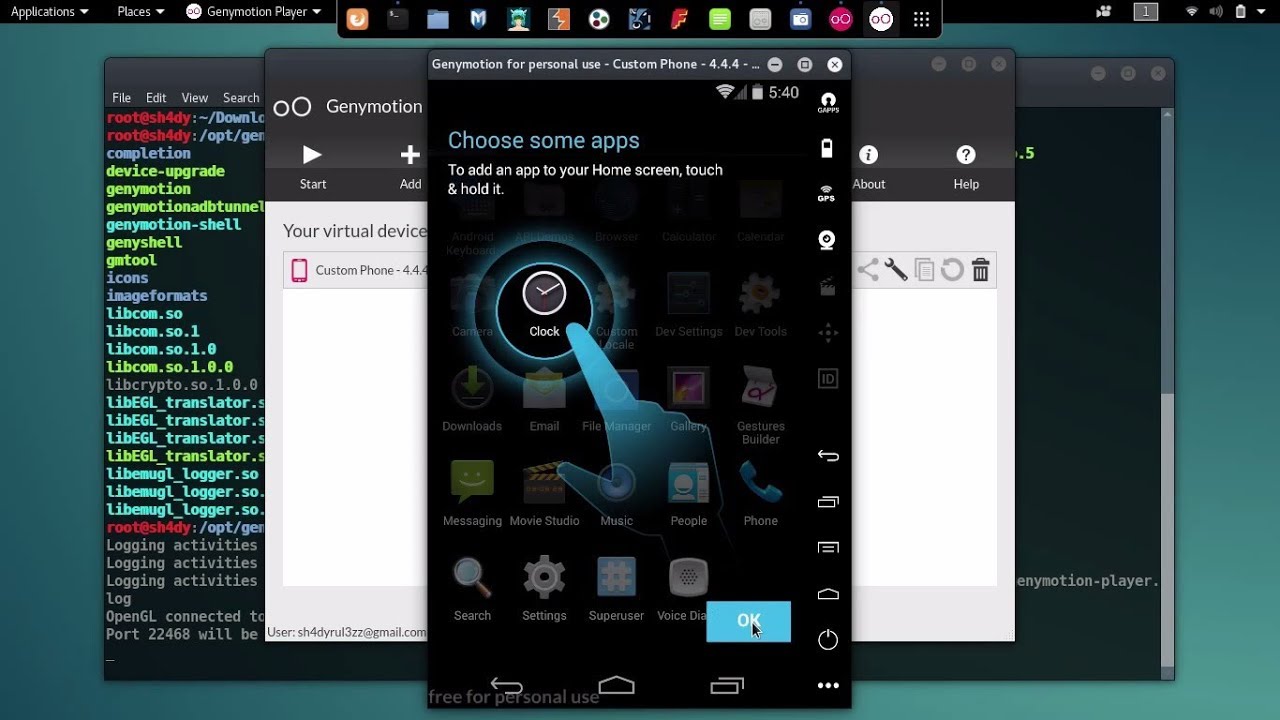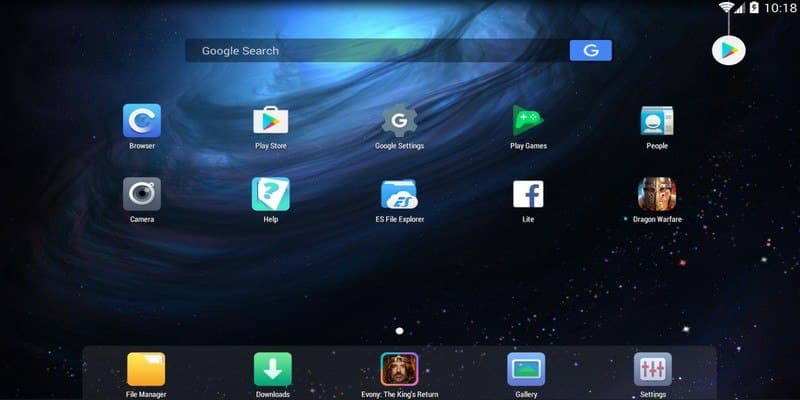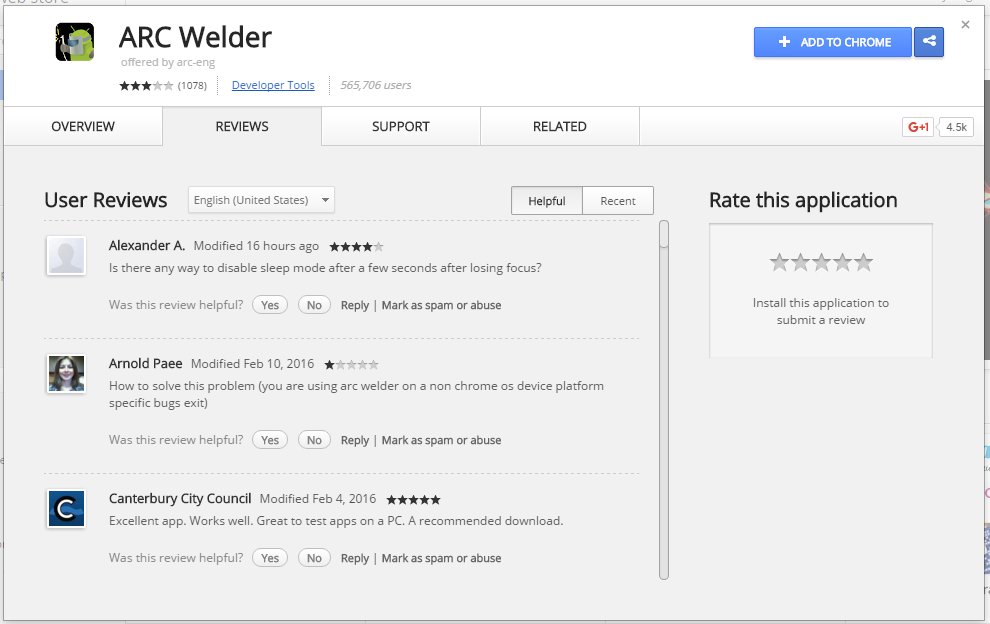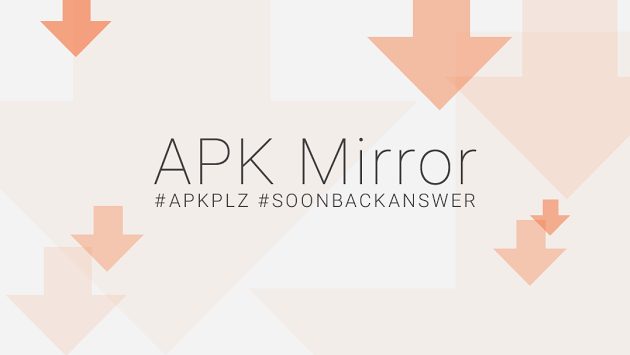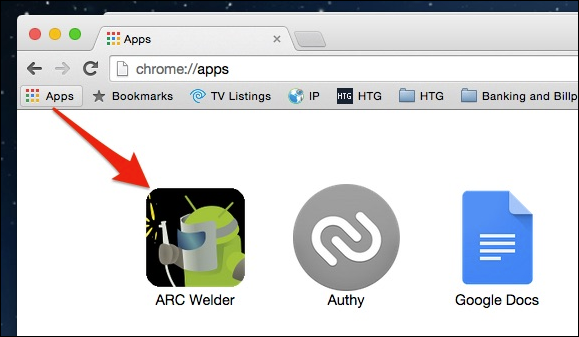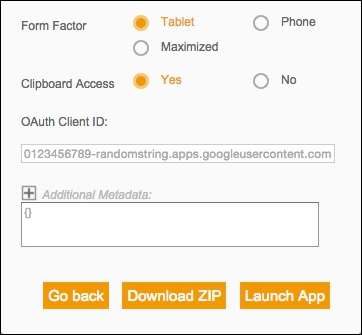Whatever might be the reason, you can always emulate mobile apps on PC with proper emulators. As of now, there are plenty of Android and iOS emulator apps available for Windows 10 computers. These emulators can emulate almost every Android apps and game on the PC platform.
Run Android and iPhone Apps on your PC
So, in this article, we have decided to share some of the best Android and iOS emulator apps for Windows 10 computers in 2020.
1. Running iOS App on your PC
Here we have selected some of the best emulators that are quite faster and efficient to run iOS apps with great ease in your PC. You just need to install them on your PC and have fun with your favorite iOS app on it.
1. iPadian Emulator
This is one the best emulator for your Windows PC that allows you to run your iOS apps on your PC with great processing speed. Also, this is well known to lots of users that have positive user ratings and also good download rates. So must give a try to this cool tool to run your iOS application in your windows pc.
2. Air iPhone Emulator
This is one of my favorite emulators, because of its simplicity and user-friendly interface. This is an Adobe AIR application that reproduces the iPhone’s GUI on your PC. You just need the AIR framework for this application to work. AIR iPhone’s sole purpose is to replicate the graphical user interface of the mobile phone.
3. MobiOne Studio
This is another cool emulator that is based on a cross-platform idea to run iOS apps on Windows PC. MobiOne Studio is a Windows-based tool for creating cross-platform mobile apps for the iOS and Android platforms. MobiOne cross-platform apps are built on the popular HTML5 hybrid-native app model using the open-source Cordova/PhoneGap framework.
2. Running Android Apps On PC
Just like iOS apps, you can also use Android emulators to run Android apps on PC. Here are some of the best Android emulators to emulate Android apps on PC platform.
1. Bluestacks
Well, BlueStack is one of the best and leading Android emulator app available for Windows computers. With BlueStack, you can run almost every popular Android game and app on your Windows 10 computer. The emulator is free to download and use and it’s compatible with every version of Windows.
2. Genymotion
Well, Genymotion is one of the leading Android emulators available for the Windows operating system. The emulator is made for developers who are looking for ways to test their new apps and games. Genymotion is capable of simulating 3000 configurations of devices. It’s also compatible with Android SDK, Eclipse, and Android studio.
3. Nox
Well, Nox Player is one of the best and lightweight Android emulator app available for the Windows operating systems. The emulator is known for its great user-interface. Since it’s lightweight, it’s capable to run Android games and heavy apps with maximum performance. It also provides you a fully customizable game control interface.
3. Running Android Apps on Google Chrome
If you are looking for ways to run Android apps right from the Chrome web browser, then you need to try this method. Here’s how to run Android apps directly from the Google Chrome web browser. Step 1. First of all download and install the latest version of Google Chrome Browser. Now sign in with your Google account in your browser and go to the web store and download ARC Welder. Step 2. Now download the apk you want to run in your google chrome, you can download it anywhere from the third-party source like APKMirror or APKLeecher, etc. Step 3. Now you will see the Arc Welder app at the left corner of your browser named apps. Step 4. Now click on the Add your apk and add your download apk. That’s it! you are done, now you can run any apk files in your google chrome browser. So above is all about How To Run Smartphone Apps On Your PC. I hope this article helped you! Please share it with your friends also.
Δ