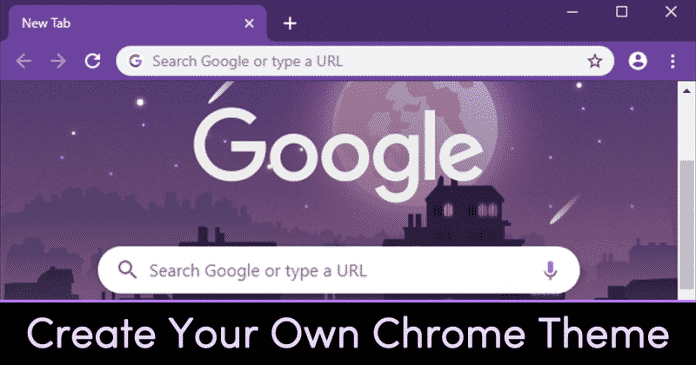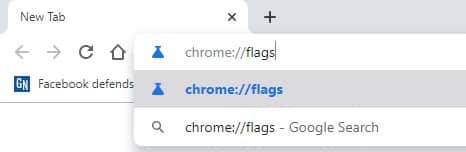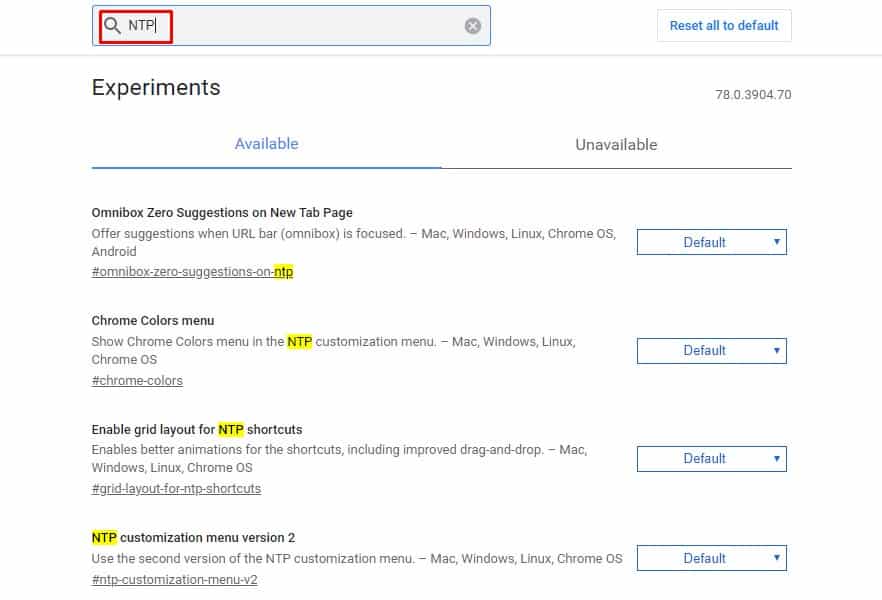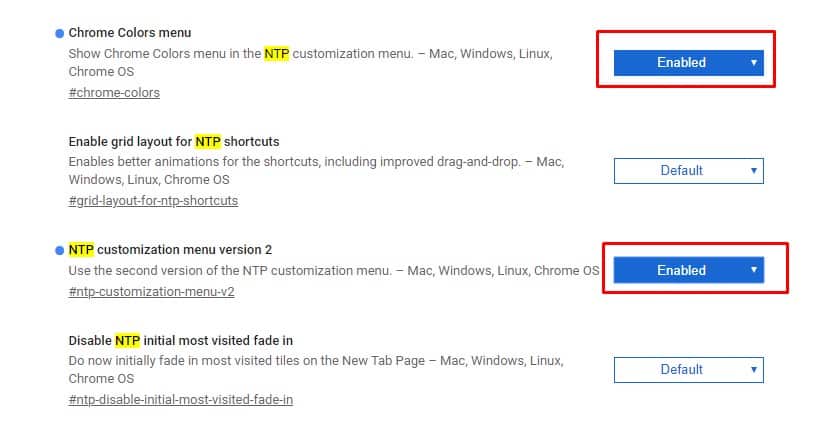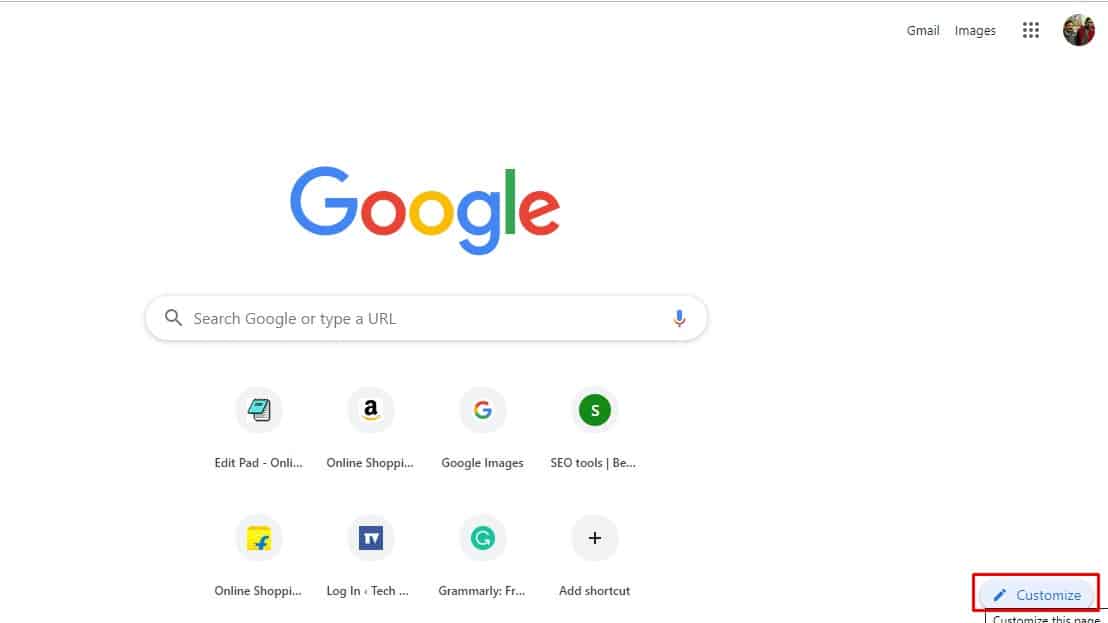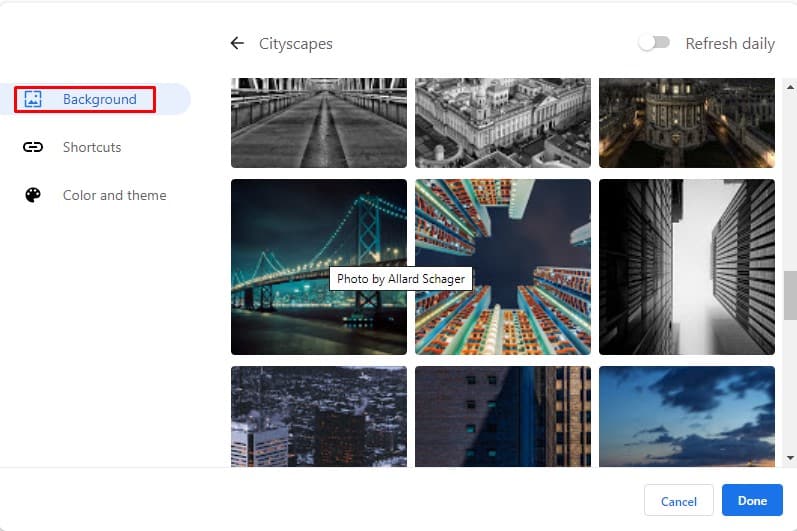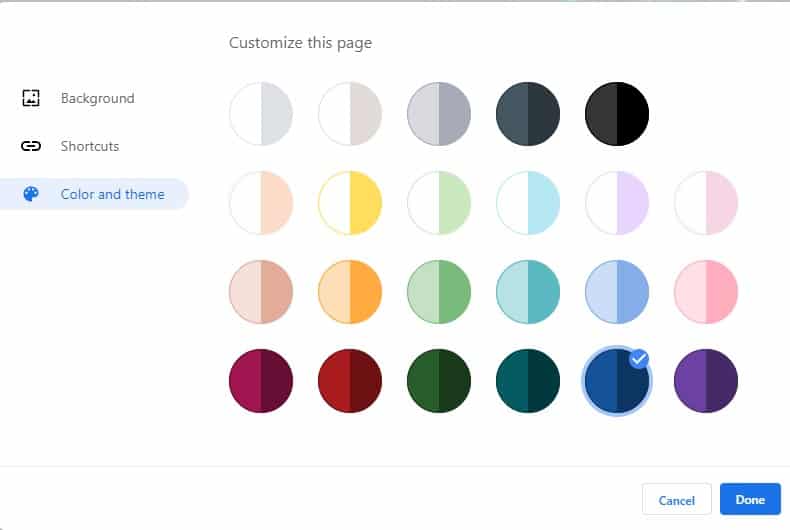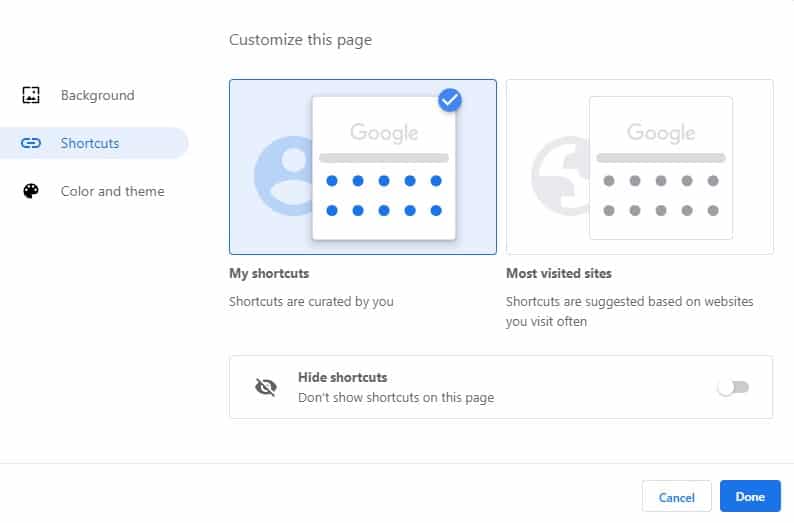In this article, we are going to talk particularly about Chrome customization. The older versions of Chrome allow users to customize the new tab page, but Chrome 77 provides even more control and options. For instance, with Chrome 77, you can not only change the background image, but you can also customize the colors.
Steps To Quickly Create Your Own Chrome Browser Theme
To create your own chrome browser theme, users need to update their chrome to the latest version. Once updated, follow some of the simple steps given below. Step 1. First of all, open the Google Chrome browser on your computer and then type in ‘chrome://flags” in the URL bar.
Step 2. On the flags page, search for ‘NTP.’
Step 3. You need to enable the ‘Chrome Colors Menu’ and ‘NTP customization menu version 2’ option.
Step 4. Once done, click on the ‘Relaunch Now’ button. Step 5. After the restart, open a new tab and click on ‘Customize.’
Step 6. On the customization page, you need to select the background. You can even use your own image.
Step 7. Now click on the ‘Color and theme’ option and pick the color combination of your choice.
Step 8. Once done, click on the ‘Shortcuts’ tab. From there, you can pick which shortcuts to show on the new tab pages.
That’s it; you are done! This is how you can quickly create your own Chrome browser theme. If you have any other doubts about this, let us know in the comment box below.
Δ