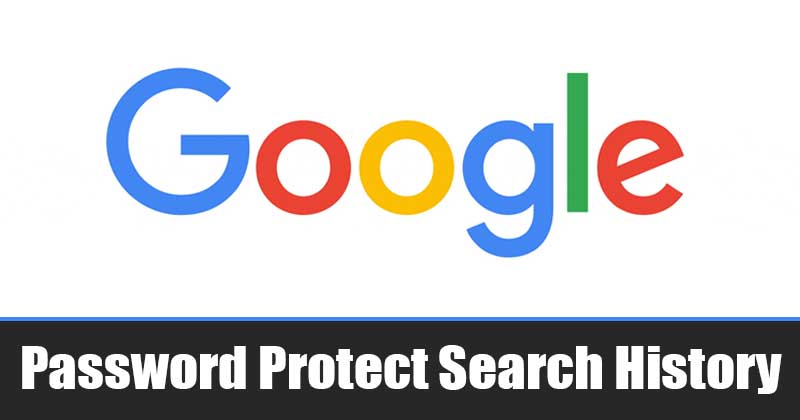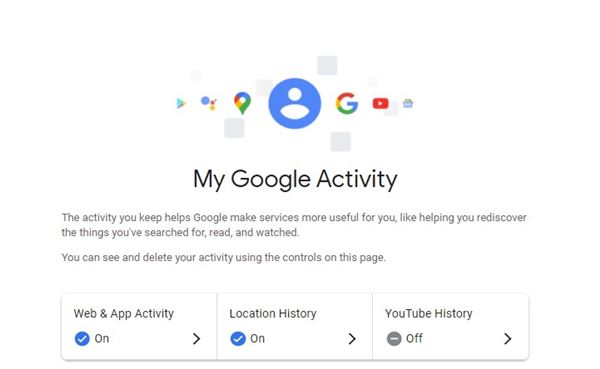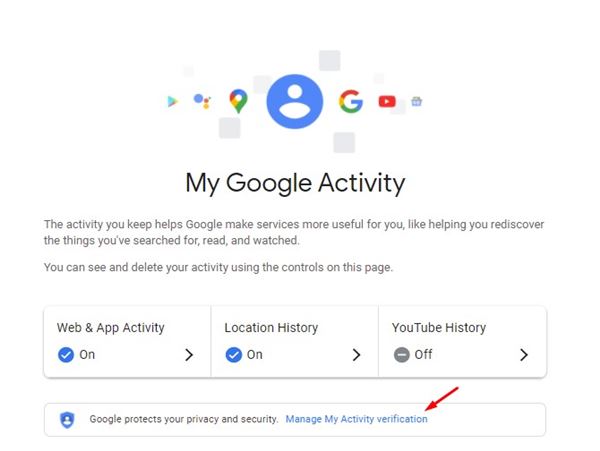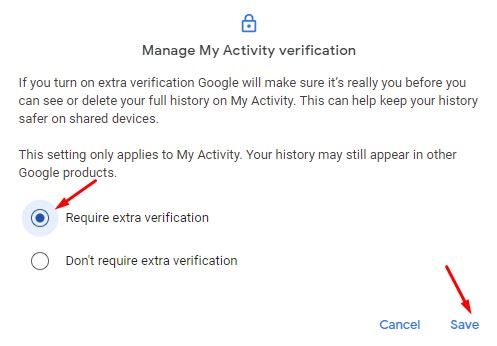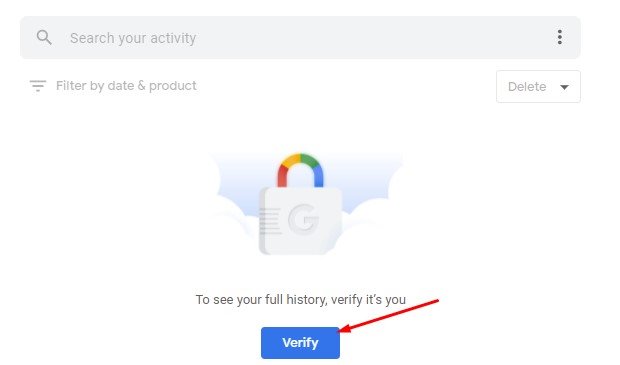Incognito Mode in Chrome doesn’t save your browsing history or cookies. However, what if you don’t want to adjust with the incognito mode either? Now Google lets you hide your Google and YouTube search history behind a password. Google recently introduced a new feature on the My Activity Pate that lets you hide Google Searches, YouTube history, and Google Assistant queries behind password protection. Please note that we are not talking about the browsing history here. We are talking about Google’s My Activity page, which lists all activities you have performed with your Google Account.
Steps to Password Proted Google and Youtube Search History
So, if you want to password-protect your Google and YouTube search history, keep reading the article. Below, we have shared a step-by-step guide on password-protecting your Google Search History. Let’s check out.
First of all, open the Google Chrome web browser and head to the activity.google.com webpage.
Now click on the Manage My Activity Verification.
On the next page, select the option Require extra verification and click on Save.
Now, you will be asked to verify the password. Enter the password and click on Next.
The information on the search & activity page will be hidden.
To unlock the Google Search History, click the Verify button and enter the password.
That’s it! You are done. This is how you can password protect your Google & YouTube Search history. So, this article is all about password-protect Google & YouTube Search history. I hope this article helped you! Please share it with your friends also. If you have any doubts related to this, let us know in the comment box below.
Δ