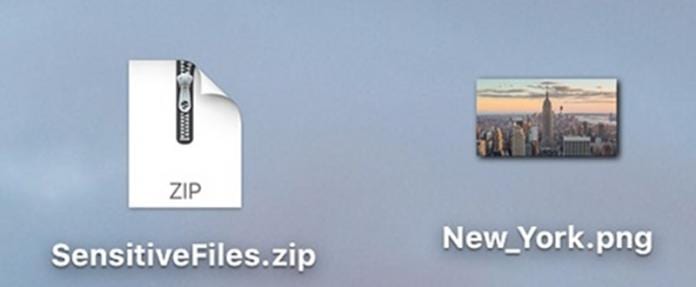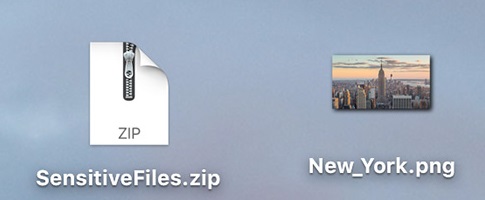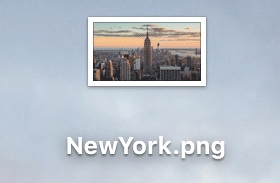How to Hide ZIP Archive in an Image File on a MAC
The method is quite simple and easy and you just need to use some commands of terminal that will help you to hide zip files, So follow up the steps below to proceed.
Steps to Hide ZIP Archive in an Image File on a MAC:
- First of all you will have to put all your files in a ZIP Archive that we will be using again in the other step to hide your files. All your files that will be kept in the ZIP archive will be saved as a single ZIP file.
- This ZIP file we will hide in an Image file. Note that you will has to place this Archive file on your Desktop of your Mac.
- Now you have to launch your terminal on the Mac. To launch up the terminal, you can use the launchpad to search for the terminal and then opening it from the search options. After the Terminal launches, type the command that is given below and then click on enter. 4.Now after entering the above command click on the enter button and then type up the next command that will be for hiding the zip file in any image file. Here in this command you will have to write the name of the image file under which you want to hide your files at the place of “image_file.png“. In the place of “Zip_file.zip” you have to write the name of the Zip file that you has created for all your files that you want to hide in the first step. “Image.png” will be the name of the image file after your files will be successfully hide under the image file. If at any of time you want to unhide the image then simply enter the below command after 2nd step. So, this is the method by which you can easily hide your files under an image file and you can then also encrypt it so that it could become very difficult for others to access your files. By using this method your files will remain safe and you won’t has to worry about whether these files would be lost. Go and try up this method and use it to hide your private, ZIP files under an image file.
Δ