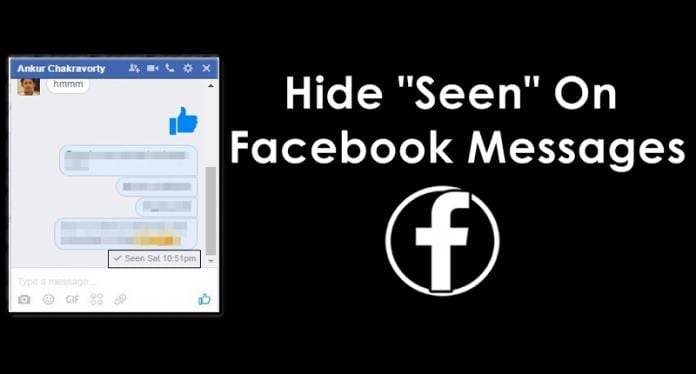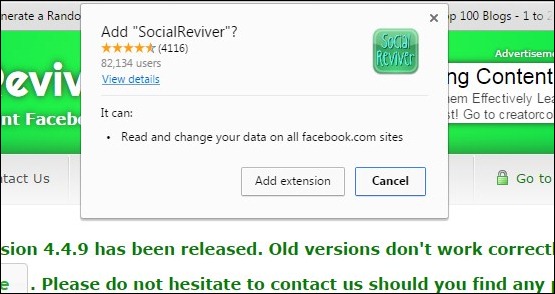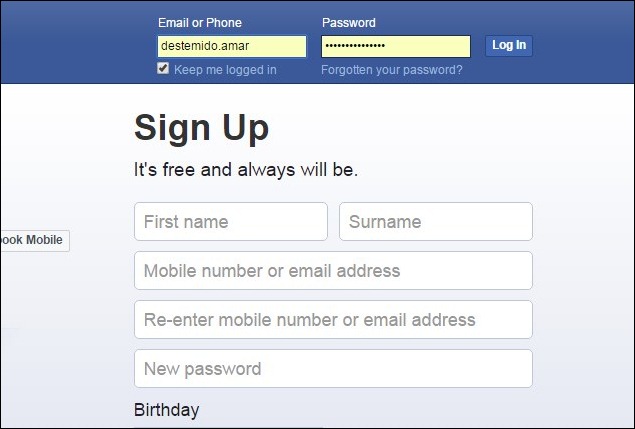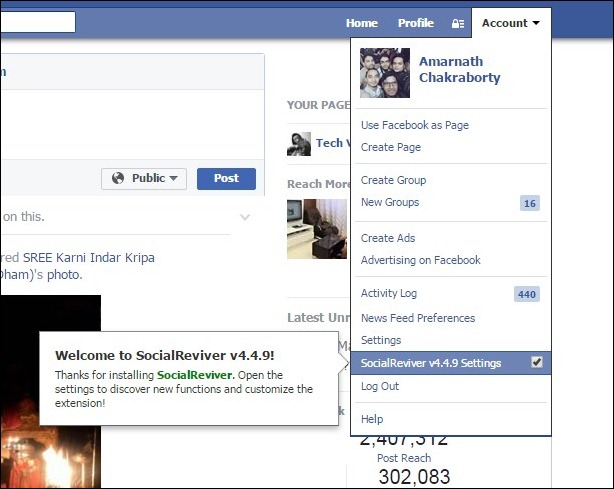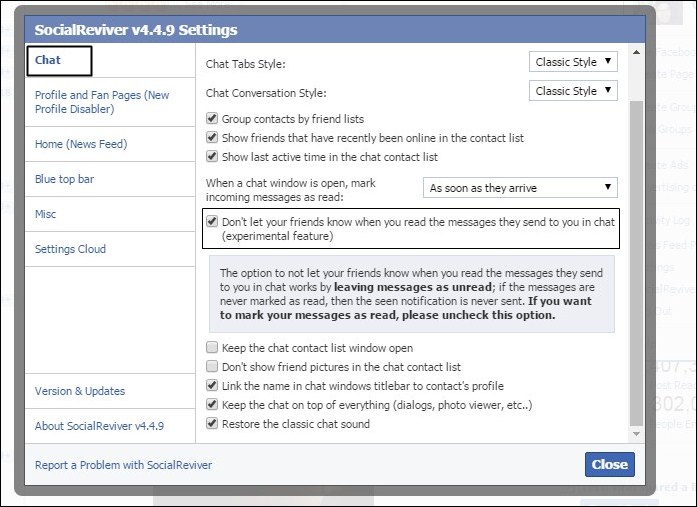How To Hide “Seen” Feature On Facebook Chat/Messages
This method actually works on PC with the browser extension that will not allow facebook to keep track on read message and you can easily read a message without showing seen to the sender. Just follow up simple steps below. Step 1. You need to download Social Reviver Google chrome extension and install it on your Chrome browser. Step 2. Once you install it, you need to restart your browser and open your facebook account. Step 3. Now you will see old timeline and a complete old facebook interface, you need to click on account settings which is located on the top right of your facebook and select the option of “SocialReviver Settings” Step 4. Now you will see all the settings, you can change and customize facebook as per your desire. To disable Facebook last seen option you need to select “Chat” and then enable the option ” Don’t let your friends know when you read the messages they send to you in chat” That’s it! you are done and you have successfully disabled the facebook last seen option from your chats. So above is all about How To Hide “Seen” Feature On Facebook Chat/Messages. By this method, you can easily read out messages without letting the other person know that you have already read that message. And this method is very easy and simple and works permanently till the extension is being installed in the browser. Hope you like the post, don’t forget to share it with your friends.
Δ