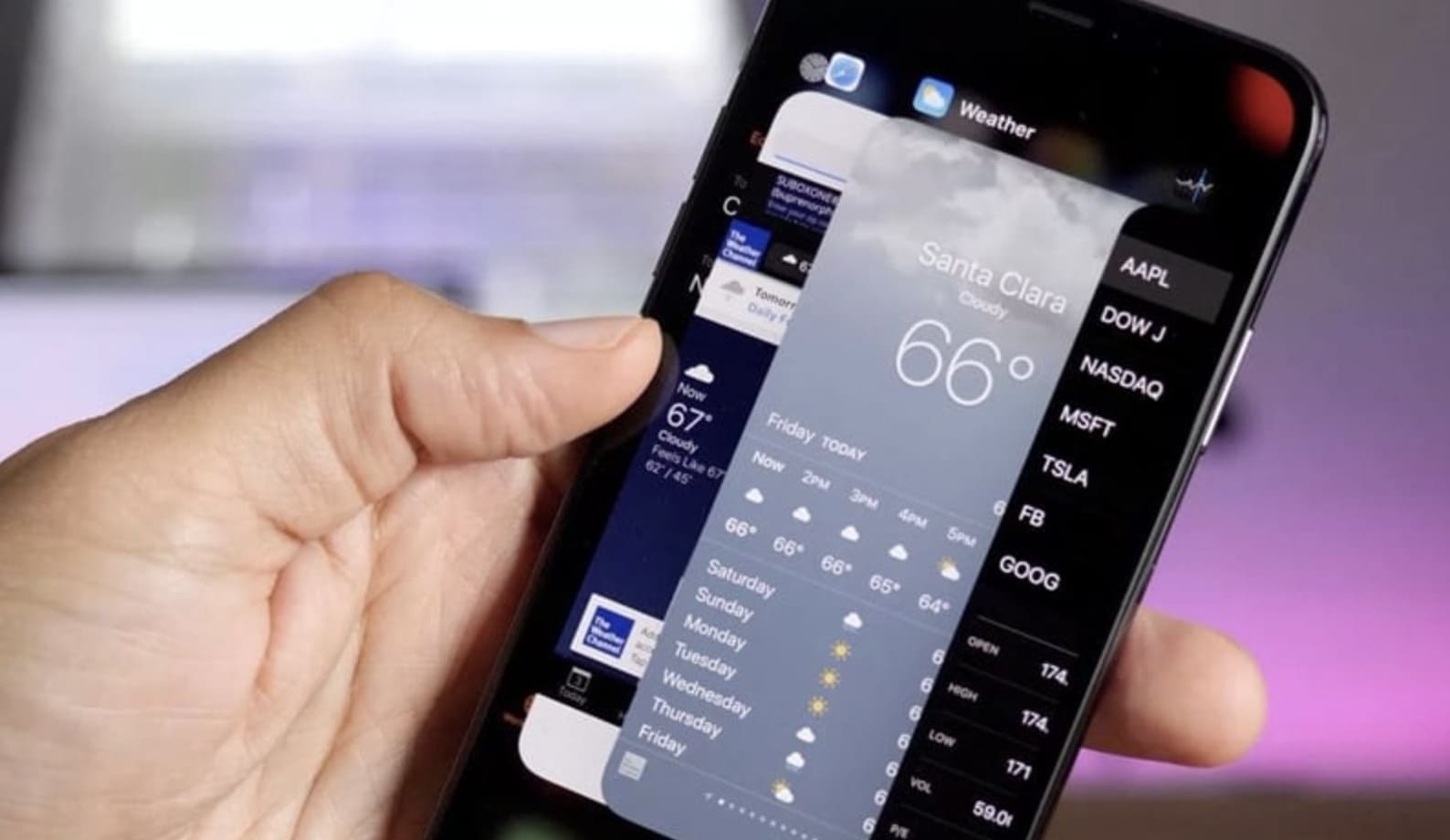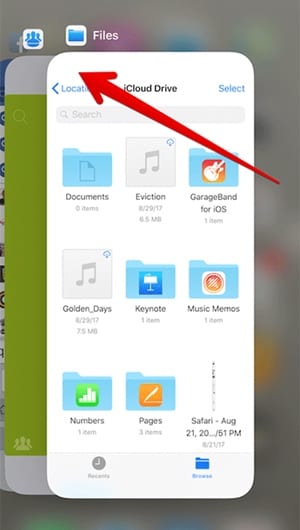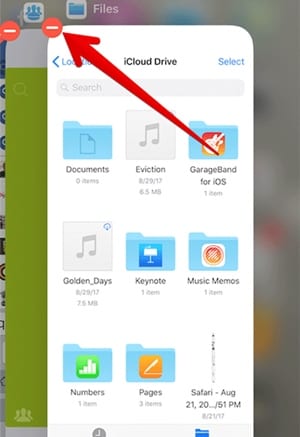It is the necessary part of the iPhone that whenever you wish to shut down certain apps for any reason, you skip to the home screen and then remove it from the background tasks. To remove the apps from running in the background, you could click the home button twice and then swipe above the selected apps for the operation. This is simple for the older Android versions to force close the apps by using the background close menu. This same option is slightly altered in the iPhone as the device’s physical home screen button is missing. So you might be confused about how to access the background running apps and then close down those easily as per your preference. Not to worry, as you can easily find the steps to do the same on the iPhone, just scroll down this post and check the apps written under there. Now, if you are interested to know about the information, then please go and read this post! Also Read: Best iOS Apps To Improve Your iPhone’s Camera Quality
How To Force Close Running Apps on iPhone
The method is quite simple and straight, and you need to use the inbuilt settings of your iOS that will help you easily force close the apps that you want to stop immediately. So follow the below steps to proceed. Also Read: How To Download Paid iPhone Apps For Free Without Jailbreak
First, you need to access the background app cards on the iPhone. For that swipe, the screen above is precise to the center and does not pick up the touch for a second while on the center of the screen. The background running apps will appear to see on the screen.
If you have reached the above panel, then it is all fine, but if you are missing to reach the background running apps, then you are going wrong with the touch pause that you have to keep in the middle of the screen for a second.
Reaching the card view for the background apps on Apple iPhone, you don’t have to swipe the cards to remove the tasks. If you try to do this, the screen will revert back to the home screen, and you will be left with no changes.
Accurate way to close down the apps from the background tasks you need to long press on the particular selected card for the app. This will show the minus red colored icon on the card, which would help you to close down the apps. Simply tap on the red icon, and that’s it!
Do the above steps for all other apps for which you wish to remove the tasks from background appearances. This is all that you need to do! At last, you are at the ending of this post, where you have grasped the information regarding the topic. We believe that you would have grabbed the essential information through this post and hence used it for your benefit. Please share this article with others if you like it. Share your opinions and comments regarding the post by utilizing the comments section below. Just remember one thing your indulgence in our work is really valuable to us, and we would always like you to make up your precise ending by entering the comments section!
Δ