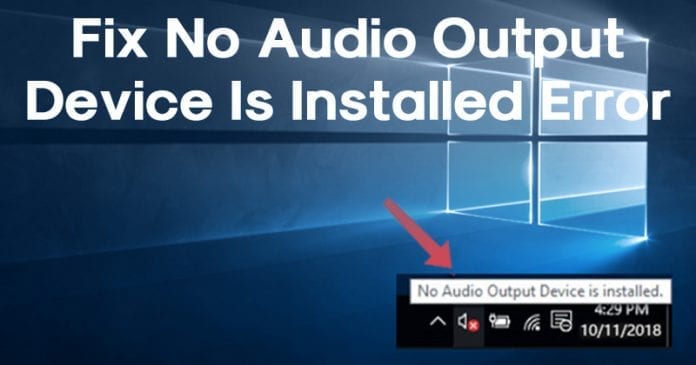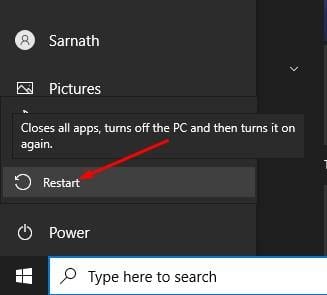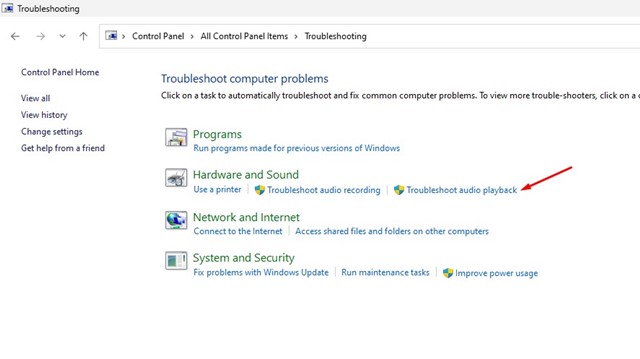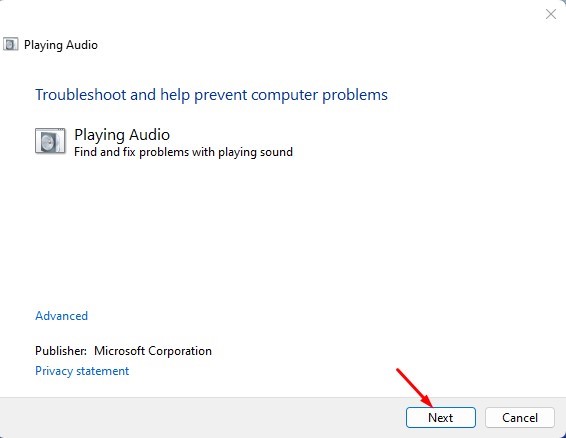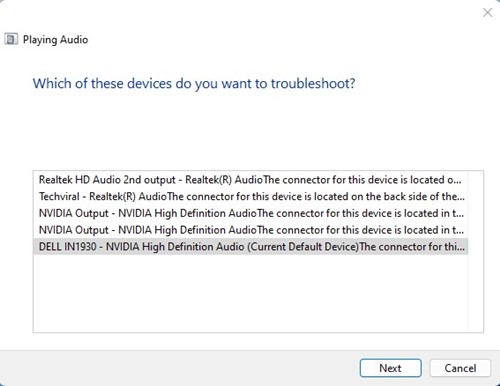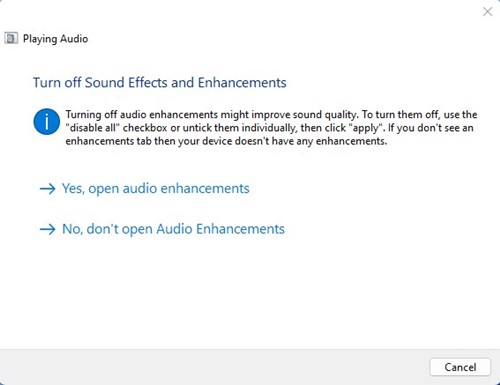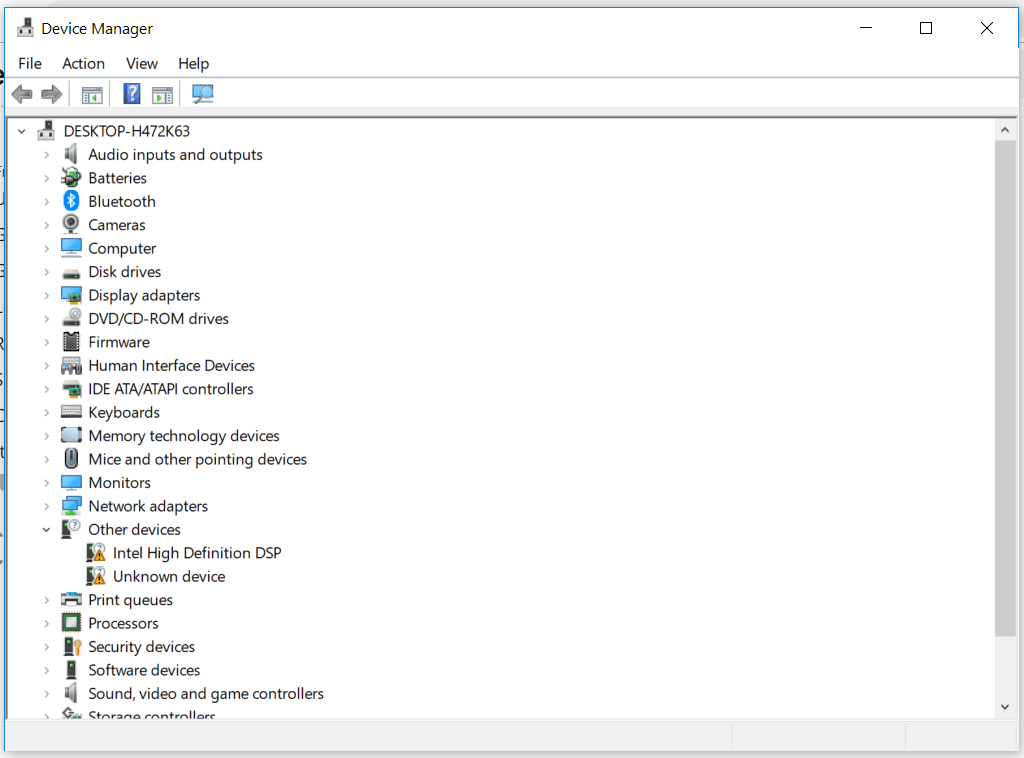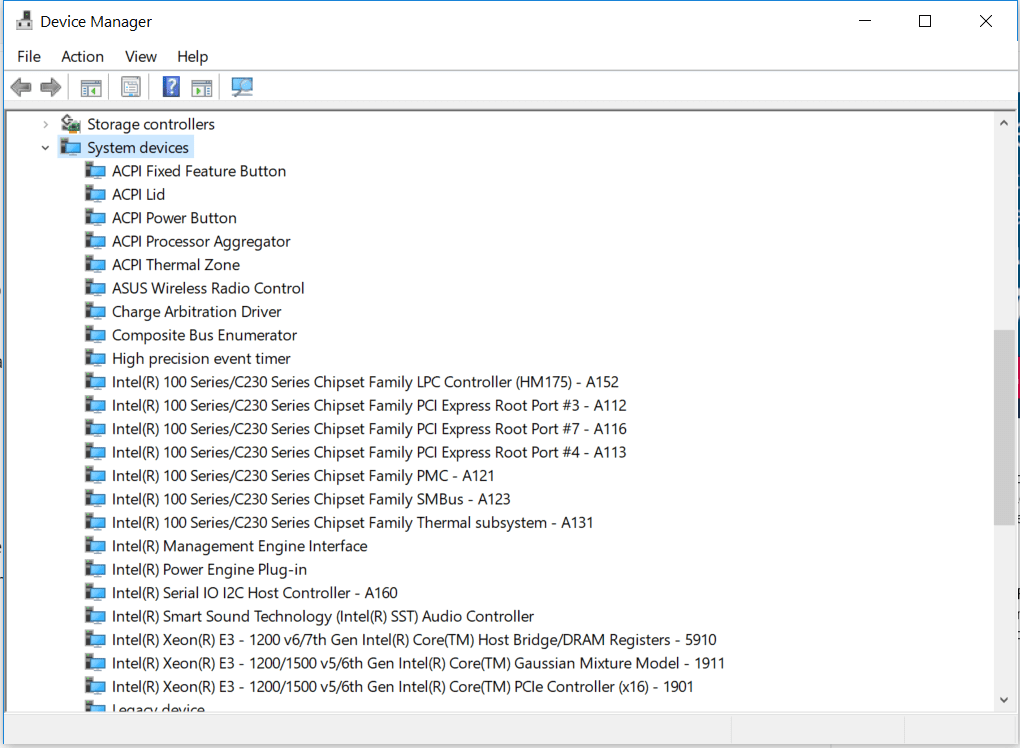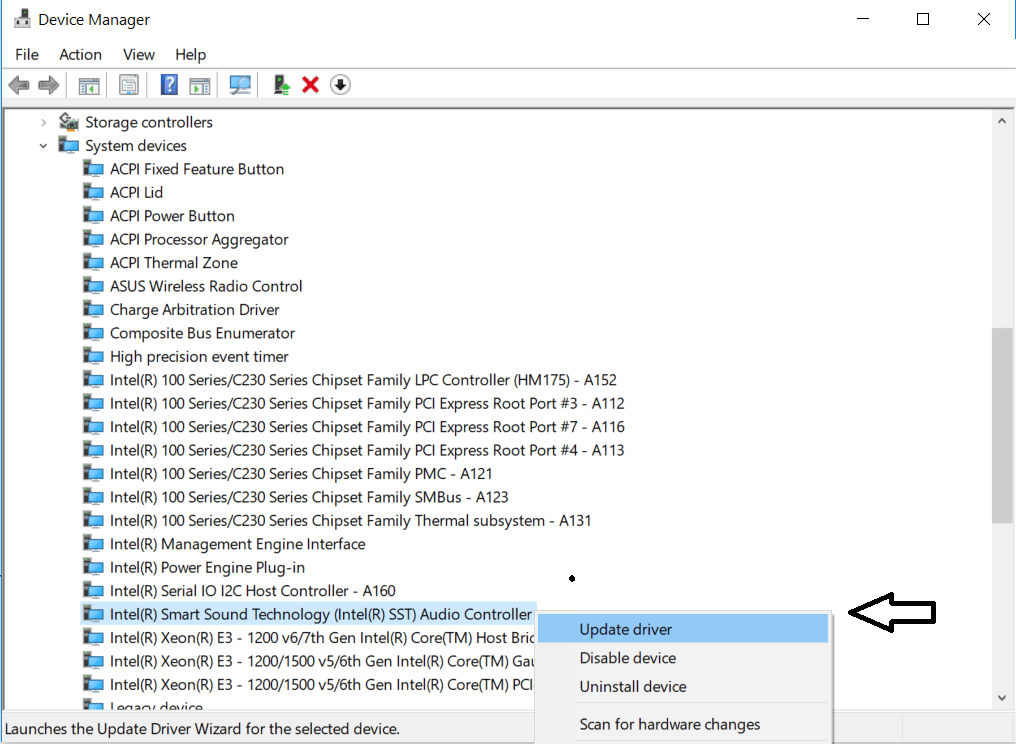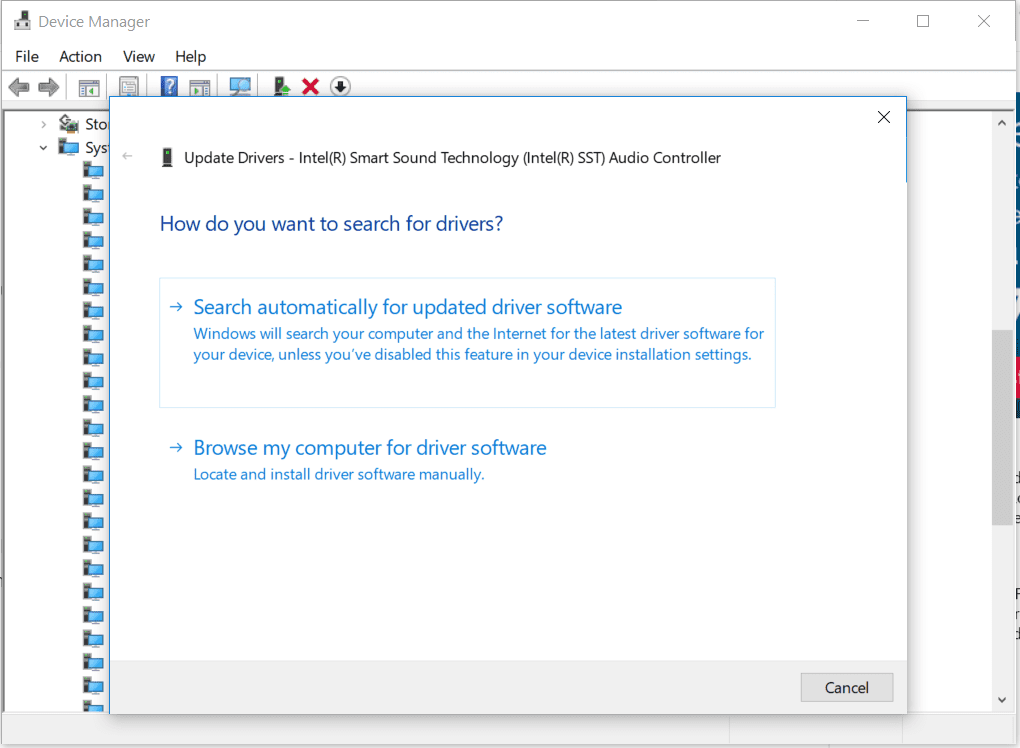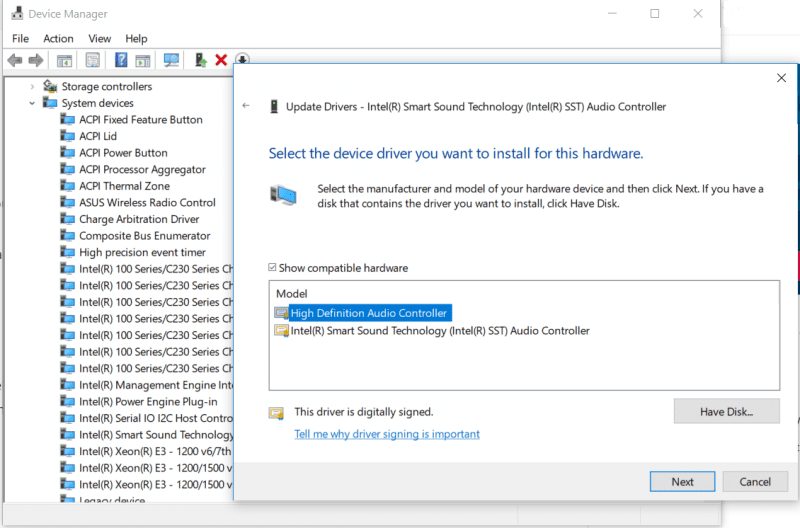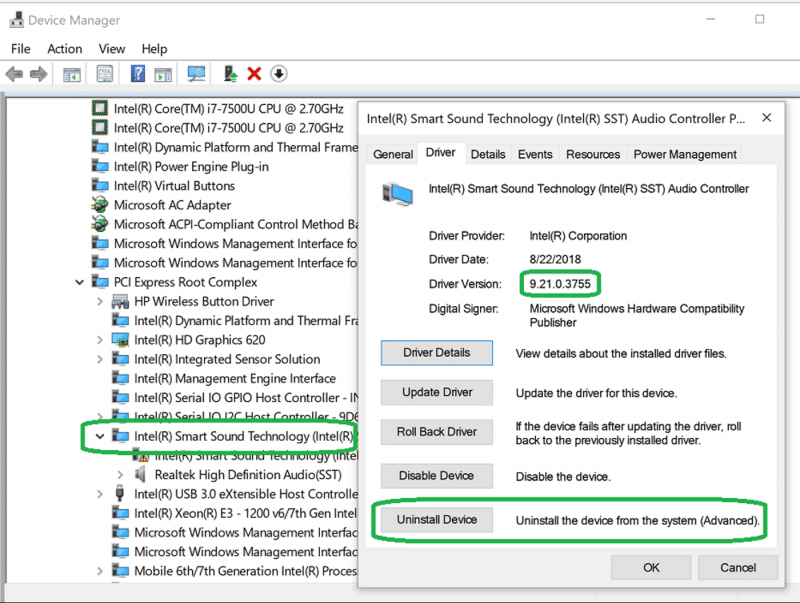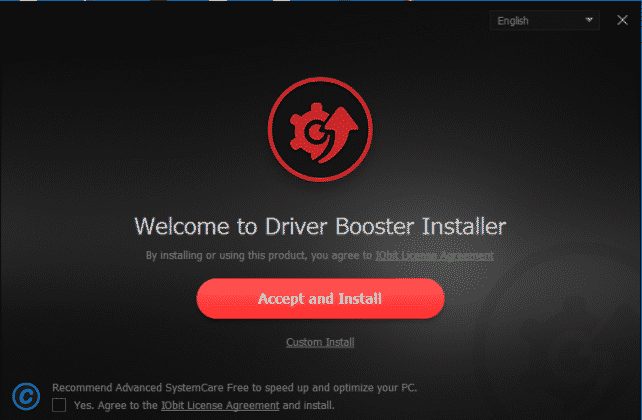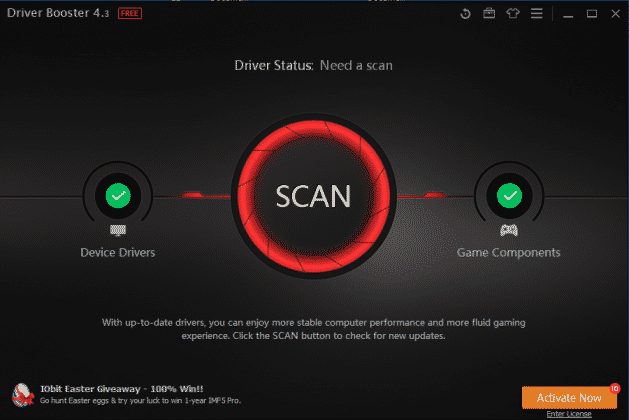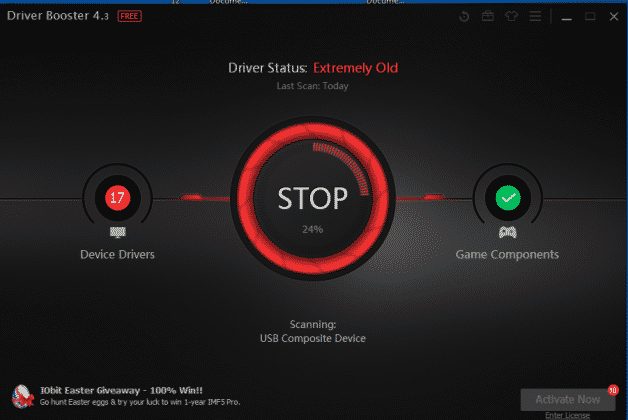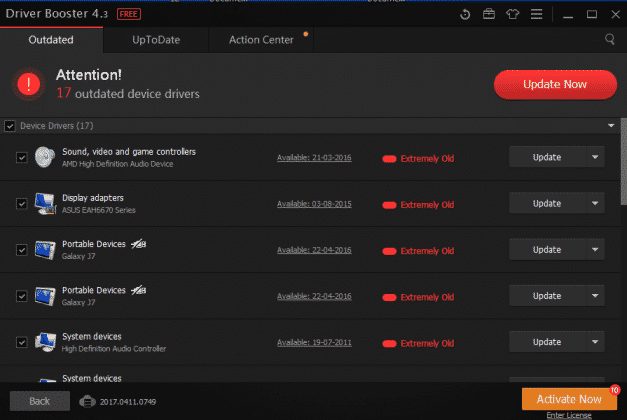One of those problems is known as ‘No Audio Output Device Is Installed’. This error keeps popping up while increasing the volume or turning on the computer. The worst thing is that the error completely disables the audio, and users can do nothing to bring back the sound.
Ways to Fix No Audio Output Device Is Installed Error in Windows
The software giant Microsoft hasn’t commented anything regarding the error. But, Windows users have found a fix for the ‘No Audio Output Device is Installed‘ error. So, if the same error creates problems for you, follow the simple methods below to fix the No Audio Output Device Is Installed error on your Windows 10.
1. Restart your Windows 10 Computer
The very first thing first, if you are continuously getting the “No Audio Output Device Is Installed” error message, you need to restart your Windows 10 computer. Restarting Windows 10 PC will probably fix most system errors, including the no audio output device installed. After the restart, if you still get the error message, you must follow the next methods.
2. Using Audio Troubleshooter
This is the second best thing Windows 10 users should do to fix audio-related problems. The Audio troubleshooter on Windows 10 can fix various audio issues, including No Audio Output Device is Installed errors. Here’s how you can use Audio TroubleShooter on Windows 10.
First of all, open Control Panel and click on Troubleshooting.
On the Troubleshooting, click on the Troubleshoot audio playback link in the Hardware and Sound section.
On the Playing Audio Prompt, click on the Next button.
Now wait until the Audio Troubleshooter scans for the audio devices. Once scanned, select your audio device and click on the Next button.
Now, follow the on-screen instructions to complete the Troubleshoot process.
That’s it! This is how you can fix the error message by running Audio Troubleshooter.
3. Using Device Manager
First of all, open Device Manager on your Windows Computer. You can search for Device Manager on the Start Menu to open it directly.
Once you are in the Device Manager, select and expand the System Device
Now, System Devices will list all the devices or hardware installed. You need to search for an Audio driver that has SST in it. Right-click on it and choose Update Driver
Now, you will see a pop-up asking you, ‘How do you want to search for drivers?’ Select the Second option to continue.
Next, you need to choose the option Let me pick from a list of available drivers on my computer
In the next Windows, select High Definition Audio Controller and click on ‘Next’
That’s it! Now restart your computer and check whether the error persists.
Alternate Method
Well, there is one more method that you can follow to fix the No Audio Output Device Is Installed error from your Windows 10 computer. Check out the second method, which works with the current Windows 10 build.
First of all, type Device Manager on the Windows Search box and open Device Manager
On the Device Manager, find and expand the Sound, video, and game controllers
Now, you need to search for the Realtek Device or any Audio component that has a yellow triangle with an exclamation mark.
Select the particular device. Right-click on it and select Properties. Under the Driver tab, select Uninstall Device
Now, you will see a confirmation pop-up. Check the Checkbox Delete the driver software for this device and click on Uninstall Now restart your computer. This method should solve the No Audio Output Device Is Installed Windows 10 error.
3. Using Driver Booster
You don’t need to follow this method if you have manually updated the audio driver through the device manager. However, if you cannot update the audio driver through the device manager, you need to use Driver Booster. Driver Booster is one of the best driver updating tools available for Windows that can update almost all Windows drivers.
First, download and install Driver Booster on your Windows computer.
Once installed, click on the big Scan button.
You must wait for a few seconds until Driver Booster scans for installed drivers.
Once scanned, it will list all drivers. It will also list all outdated drivers along with the download links.
So, this is how you can use Driver Booster to update your audio drivers to fix the ‘No Audio Output Device is Installed’ error message on Windows 10. So, these are the best methods to fix the No Audio Output Device Is Installed Windows 10 error. Every method shared in the article is grabbed from Microsoft Forums, and these fixes work on every case. So, what’s your opinion on this? Share your views in the comment box below.
Δ