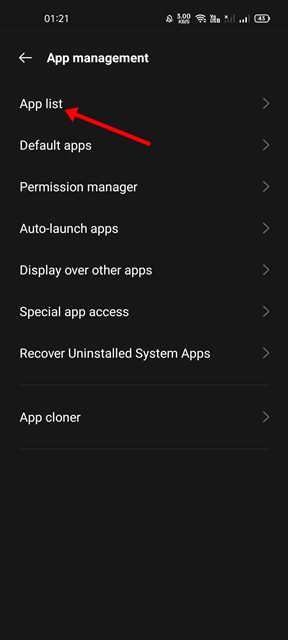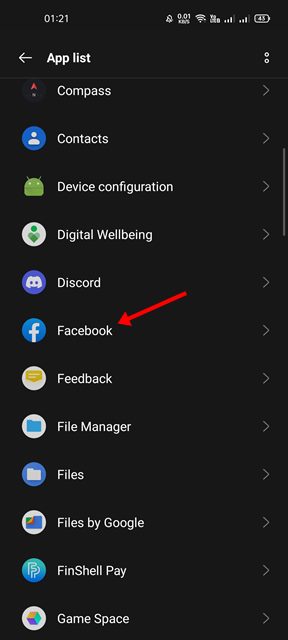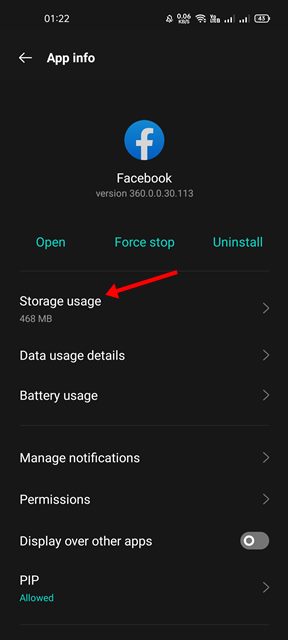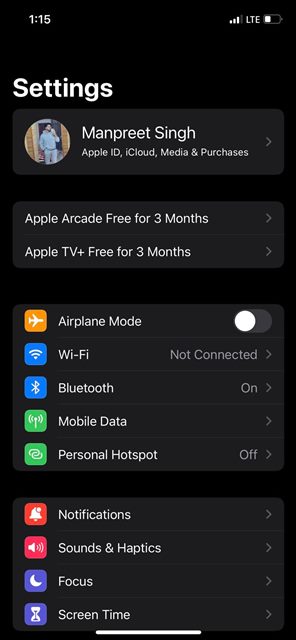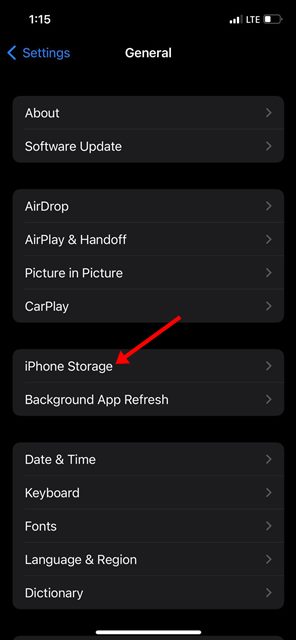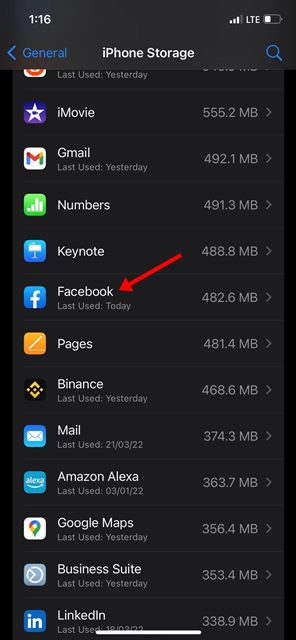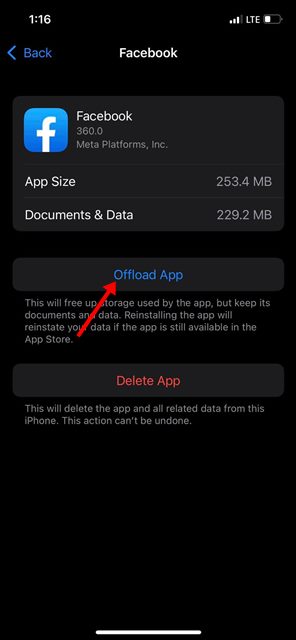As an active Facebook user, you might see various posts in the form of status, photos, or videos on your home screen that you are likely to interact with. The posts you interact with and the videos you share or watch are stored in the background to make everything load faster the next time you check back those posts. This is called cache data, and Facebook stores this on your device. This feature is meant to benefit users and reduce internet usage, but over time this data can accumulate and fill up more and more of your device’s storage space. In some cases, the outdated cache can even lead to site or app crashing or images/videos not loading problems.
Steps to Clear the Facebook App’s Cache on Android & iPhone
So, if you want to free up some storage space, or if certain features of Facebook are not working on your device, you need to clear the cache on Facebook. Hence, in this article, we will share a step-by-step guide on clearing the cache and cookies on the Facebook app for Android and iPhone. Let’s check out.
1) Clear Facebook App Cache on Android
If you use Facebook on your Android, you need to follow this method to clear the app cache. Here’s what you need to do.
First of all, open the Settings app on your Android smartphone.
On the Settings, click on the Apps and then on the App list.
Now, you will see a list of apps installed on your Android device. Find and tap on the Facebook app.
On the next screen, tap on the Storage option as shown below.
On the Storage page, tap on the Clear Cache button.
That’s it! You are done. This will clear the Facebook app cache on your Android device.
2) Clear the Facebook App cache on iPhone
There is no direct option to clear the cache of the Facebook app on iPhone. You need to offload the app and reinstall it to clear the app cache. So, if you want to clear the cache on the Facebook app for iPhone, you need to follow these steps.
First of all, open the Settings app on your iPhone.
On the Settings, scroll down and tap on the General. On the General page, scroll down and tap on the iPhone Storage.
Now you will see a list of apps you have installed. Scroll down and tap on Facebook.
On the Facebook app page, tap on the Offload App option.
Once done, you will get the option to reinstall the app again. That’s it! You are done. This will clear the Facebook app’s cache on iPhone. It’s pretty easy to clear the Facebook App’s cache on Android & iPhone. I hope this article helped you! Please share it with your friends also. If you have any doubts related to this, let us know in the comment box below.
Δ