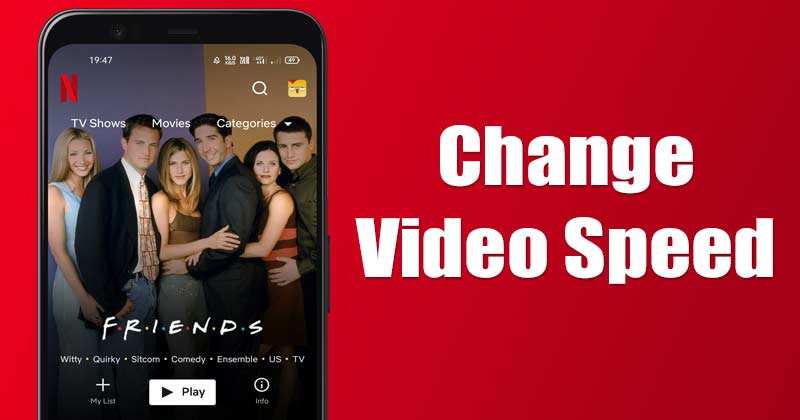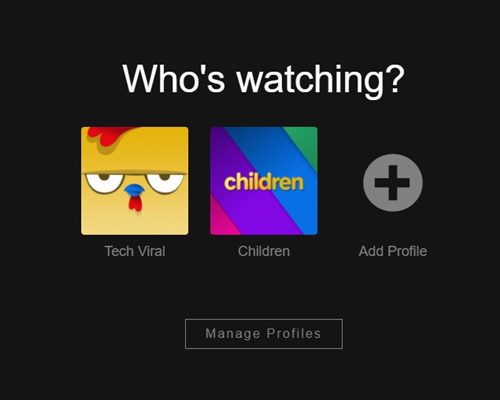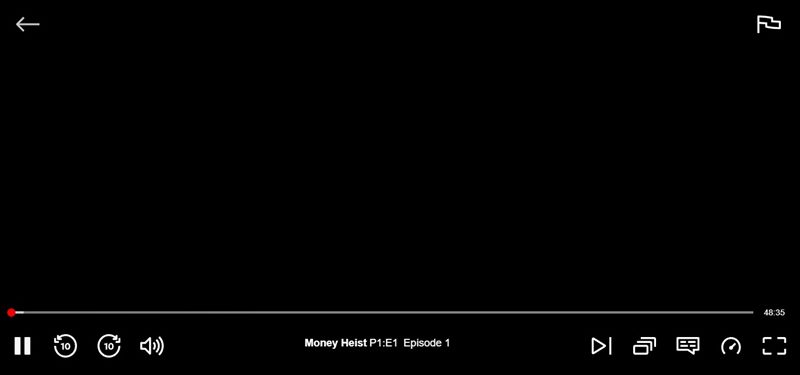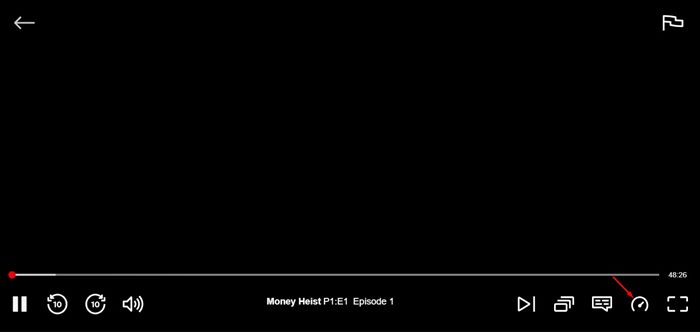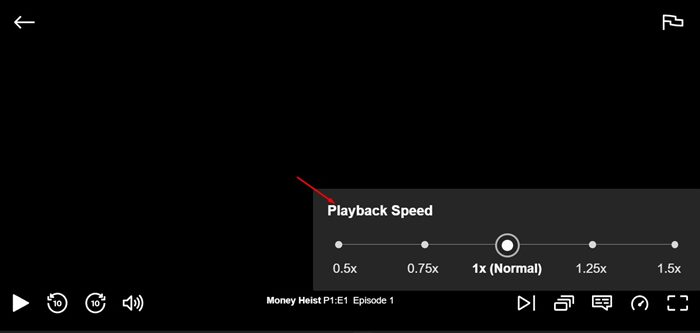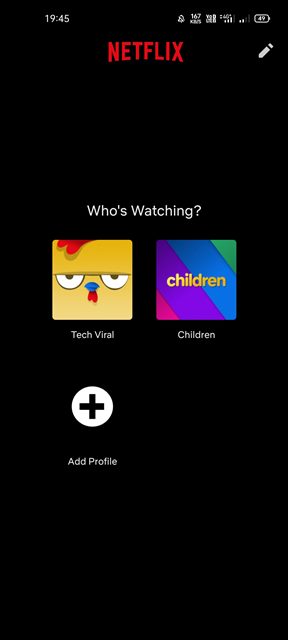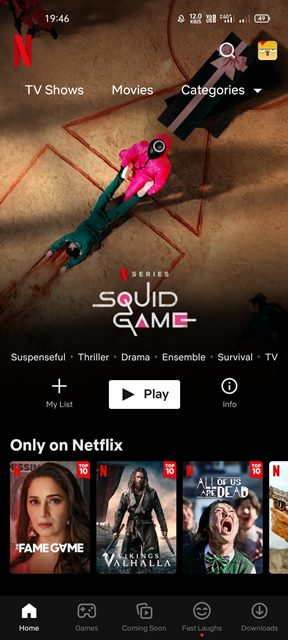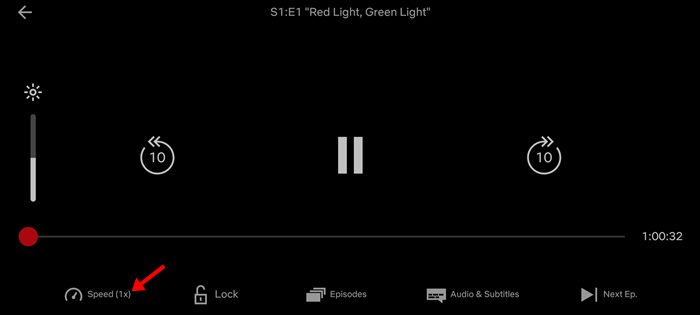Sometimes you might want to speed up a movie or episode while watching Netflix. You may have your own reasons for doing so, such as wanting to watch films & TV Shows more quickly, or you have watched the movie already and just want to recall the plot Whatever might be the reason, Netflix allows you to change the playback speed for videos in easy steps. You can use both Netflix’s web version and the mobile app to change the Playback speed of a video.
Steps to Change the Netflix Video Playback Speed (Desktop & Mobile)
Hence, in this article, we will share a step-by-step guide on how to change the video playback speed on Netflix for desktop & mobile. These steps will be straightforward; just follow them as we have mentioned.
1) Change Video Playback speed on Netflix for Web
If you use Netflix from your desktop web browser, you need to follow these steps to change the video playback speed. Here are some of the simple steps you need to follow.
First of all, open your favorite web browser and head to the Netflix website.
Now, select your Netflix profile and open the video you want to watch.
Once the video loads and starts playing, move your cursor to reveal the media player controls.
Now hover your mouse cursor over the speedometer icon on the bottom-right corner.
Now, you will see a window allowing you to set the Playback speed. Simply select the speed preset to increase or decrease the Netflix Video speed.
That’s it! You are done. This is how you can change the video playback speed on Netflix for desktop.
2) Change the Video Playback Speed on the Netflix Mobile app
The ability to adjust the playback speed is also available on Netflix’s mobile app. However, please update the Netflix app on your Android or iPhone before using the playback speed tool on Netflix.
First of all, open the Netflix app on your Android device.
Now open the video which you want to watch.
You need to tap on the Speed button, as shown in the screenshot below.
This will reveal Netflix’s Playback speed tool. Next, choose the appropriate video speed.
That’s it! You are done. This is how you can change the playback speed for videos on Netflix mobile app. It’s pretty easy to change the video playback speed on Netflix. Netflix provides you with five different speed options to increase or decrease the video speed. I hope this article helped you! Please share it with your friends also. If you have any doubts related to this, let us know in the comment box below.
Δ