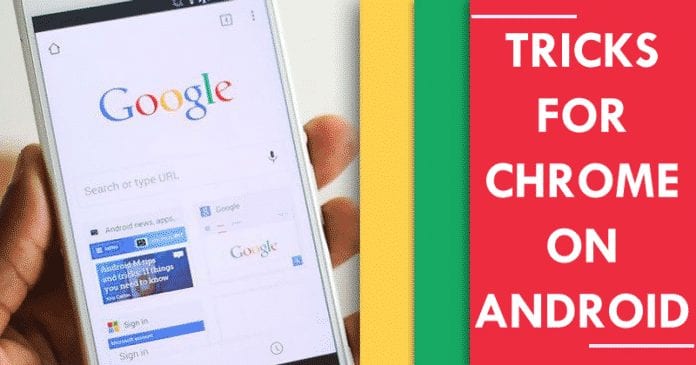But, still, we all know very well that many always return to Google Chrome due to the convenience provided by cross-platform synchronization of history, bookmarks, and passwords. As with over 1000 million installations through the app store, the tech giant Google’s well-known web browser, Google Chrome for Android, is still the most used web browser available on the platform.
List of 10 Best Tips and Tricks to Get The Most Out Of Chrome On Android
Hence, here, in this post, we will show you the best tricks of Google Chrome for Android so you can get the most out of Chrome on Android. So, now, without wasting much time, let’s explore the list we have mentioned below.
Quickly access the latest open tabs
A trick that seems to have gone unnoticed since the tech giant Google introduced it in Chrome several months ago, as it simply allows access to the list of recently closed tabs through a long press on the “back” button.
Save web pages as PDF documents
Although the Chrome web browser includes its option to download web pages to access them offline, it may happen many times when you want to save a “real” copy of a page, which can be shared with other people or send to other devices. And at that, you can export the page in question as a PDF file. As it is simple to do, you have to access the page in question, and from the options menu, tap on “share”. Once inside, choose the “print” option, but instead of sending the file to a printer, we will have to select the option “save as PDF“.
Save time writing your information on web pages
As I said, one of the clearest advantages of Google Chrome over other Android browsers is its ability to synchronize. Yes, through our Google account, the mobile version of the browser can access all our available information, so it will not be necessary to re-enter passwords or save the bookmarks that we had on other platforms. But beyond bookmarks, history, and passwords, Google Chrome can also store our addresses to automatically enter the data on those websites that require this information. Adding a new address is as simple as accessing the browser settings, heading to Settings > AutoFill > Addresses, and more. On the next screen, click on the Add button beside the Addresses to add a new one.
Move the address bar to the bottom
We all know very well that, by default, the Chrome address bar lies at the top of the screen of our Android device. However, the fact is that there is a way to move it to the bottom simply by using the Chrome Home flag. And to do so, you have to paste chrome://flags/#enable-chrome-home into the Chrome browser, tap the highlighted select menu, tap the ‘Enabled’, and restart your Google Chrome browser.
Quickly change between open tabs
For the past few times, the tech giant Google has been working to allow Chrome users to perform more and more actions through gestures. Some versions of the application already allow you to go back or forward through gestures, and it is also possible to switch between tabs by sliding to the right or left in the toolbar at the top.
Search information about any word on a webpage
Another lesser-known option of Google Chrome, but very useful, is the ability to perform quick searches on a particular word or phrase on a webpage. You only have to make long press on the text in question, and in the menu that will appear, select ‘Web Search’
Take advantage of smart text selection
The smart text selection was introduced in the Android Oreo 8.0 version of the operating system, and Google Chrome was one of the first to adopt this helpful feature. Thanks to it, when selecting different concrete text types, such as phone numbers, addresses, or emails, the browser will identify them as such. The quick actions menu will include direct access to the default application of the phone, maps, or email, respectively.
Find words or phrases on a page quickly
The option to find exact words or phrases on a web page is one of the most useful features of the Google Chrome browser. However, there is a trick with which you can get even more out of this function. When performing a search, a vertical bar will appear on the right side of the screen, reflecting the number of times the words searched on the page appeared. By scrolling over this bar, the browser will take us from one to the other much faster.
Completely silence annoying web pages
Some pages include videos or audio files that start to play automatically when visiting them, a tactic that can be highly annoying to users. Fortunately, there is a way to avoid it. Within the advanced configuration of Chrome, an option known as “Website configuration” appears, where it is possible to modify some aspects related to the web pages we visit. One of them is Sound, and within this option, it is possible to add exceptions, so that the web pages introduced in this section will not be allowed to reproduce sound.
Add Websites to Home Screen
Want to have quicker access to your favorite websites? You can add websites to the home screen on your Android device. We have shared a detailed guide on adding sites to Android’s home screen. However, this feature is supported only on Android 9.0 and above. So, if you are using an older version of Android, you may not be able to use this feature. So, all these are some of the best tricks to take advantage of Chrome for Android. What do you think about this? Share all your views and thoughts in the comment section below. And if you liked this post, do not forget to share this post with your friends and family.
Δ